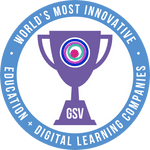What Is Minecraft Modding?
Minecraft is one of the most popular games in the world. In the game, players can create and break apart various kinds of blocks in three-dimensional worlds. What's so captivating about Minecraft - beyond that you can choose to play alone or with pals - is that it mixes elements of survival, building, crafting, and exploration. Plus, things are always changing. So kids can find and develop plenty of different biomes, where they'll spot everything from piles of diamonds to shipwrecks with treasure.
Minecraft modding is the process of changing or adding new features to Minecraft by using code. Mods, short for modifications, let players customize the game to make it even more fun and unique - owning their own adventures. For example, kids can create new creatures, make new mobs, build custom tools, or design entire worlds that no one else has ever seen.
Learning how to mod Minecraft gives kids the power to transform their favorite game and even create their own mini-games. It's a fun way to explore coding and game design while unlocking new possibilities in the world of Minecraft!