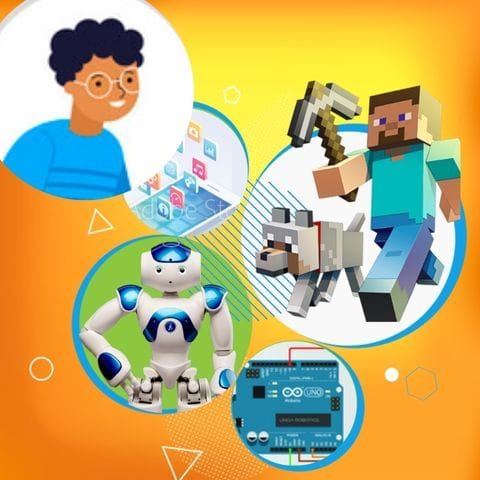Try Magical Quest with Code Challenge for fun Scratch Project!
Magical Quest with Code Challenge
Platform: Scratch
Level: beginner
In this project, the user starts by pressing 'A', which spawns the Fairy. The Fairy will introduce herself and ask for the user's name. Upon entering the name, the Fairy will dance and then call upon the Wizard. The Wizard will tell the user to enter a secret code. Depending on whether the user correctly types 'hocus pocus', a celebration from the Dragon will occur if they are correct, or the Dragon will say 'You failed' if the input is incorrect. This project emphasizes user interaction and basic conditional checks.
Backdrop And Sprite Images For The Project




Magical Quest with Code Challenge: Solution Outline
These are the high level steps to create this project. Try to create the project on your own first as much as possible, before checking the detailed solution samples below.
- Create the Fairy character and set up the introduction.
- Make the Fairy dance after the user enters their name.
- Introduce the Wizard and ask for the secret code.
- Check the user's input and respond with the Dragon.
- Animate the Dragon's response.
Magical Quest with Code Challenge Sample Solutions
This section provides detailed, step-by-step instructions on how to build the project. There are many ways to create a project, so feel free to explore different approaches. Please note that these instructions are Al-generated, so errors may occur and the coding blocks may not map to Scratch exactly. But it should serve as very valuable references. Stay attentive as you follow along, and enjoy!
1. Choose a Fairy sprite from the Scratch library or draw your own. 2. Add a backdrop to set the scene for the magical quest. 3. Use the 'when A key pressed' block to start the interaction. 4. Use the 'say' block to introduce the Fairy and ask for the user's name. 5. Use the 'ask' block to prompt the user to enter their name.
1. After the user inputs their name, use the 'say' block to greet them by name. 2. Create a simple dance animation by switching costumes or using motion blocks. 3. Use the 'repeat' block to loop the dance steps a few times.
1. Choose a Wizard sprite from the library or draw your own. 2. Use the 'broadcast' block to signal the Wizard to appear after the Fairy's dance. 3. Use the 'say' and 'ask' blocks to prompt the user to enter the secret code.
1. Choose a Dragon sprite from the library or draw your own. 2. Use an 'if-else' block to check if the user's input is 'hocus pocus'. 3. If correct, make the Dragon celebrate with a sound and animation. 4. If incorrect, make the Dragon say 'You failed'.
1. Use motion and sound blocks to create a celebration animation for the Dragon. 2. Use the 'switch costume' block to make the Dragon appear more dynamic. 3. Use the 'repeat' block to loop the celebration animation.
Common Potential Issues in Magical Quest with Code Challenge Project
It is common to have bugs in the code. Here are some of issues you might run into.
- Ensure the 'ask' blocks are correctly used to capture user input and store it in the 'answer' variable.
- Make sure the broadcast messages are correctly set up to trigger character appearances.
- Check that the conditional statements are correctly structured to handle both correct and incorrect inputs.
Extra Challenges For Magical Quest with Code Challenge
- Add a background music that plays throughout the quest.
- Create a new costume for each character to switch to during their animations.
Learn Scratch Coding Skills
Enroll your child in award-winning online Scratch coding classes led live by experts and designed by professionals from Google, Stanford, and MIT.
Grades K-2
Start coding with ScratchJr, and make interactive stories and gamesGrades 2-6
Code games and animations with beginner-friendly Scratch codingGrades 5-9
Fast-paced introduction to coding: build games, stories, and animationsGrades 3-6
Code a new fun Scratch game every weekExplore More Fun Scratch Practice
The challenge continues: Enjoy even more Scratch tutorials dreamed up by other students or use your imagination to make your own!
Find Best Classes For Your Child
Explore your child's grade level to find computer science classes and learning pathways that set your student up for success.