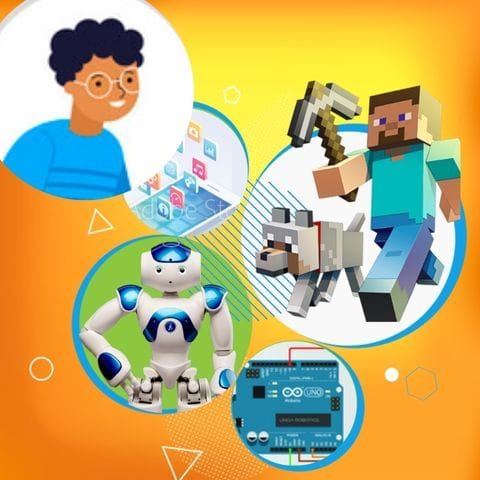Try Hoop Target Practice for fun Scratch Project!
Hoop Target Practice
Platform: Scratch
Level: beginner
In this project, players practice shooting hoops by clicking to throw a basketball into a moving hoop. The hoop moves left and right across the screen. If the basketball touches the hoop while moving, the player scores points and hears a cheering sound. The basketball character switches costumes to show different emotions based on how many points they have scored. Players can repeat the shooting to improve their score.
Backdrop And Sprite Images For The Project


Hoop Target Practice: Solution Outline
These are the high level steps to create this project. Try to create the project on your own first as much as possible, before checking the detailed solution samples below.
- Create the basketball character and set up its initial position.
- Create the hoop and make it move left and right.
- Program the basketball to move when clicked and detect if it touches the hoop.
- Switch basketball costumes based on the score.
- Allow players to repeat the game to improve their score.
Hoop Target Practice Sample Solutions
This section provides detailed, step-by-step instructions on how to build the project. There are many ways to create a project, so feel free to explore different approaches. Please note that these instructions are Al-generated, so errors may occur and the coding blocks may not map to Scratch exactly. But it should serve as very valuable references. Stay attentive as you follow along, and enjoy!
Start by creating a basketball sprite. You can either draw it or choose one from the Scratch library. Place the basketball at the bottom of the screen, ready to be thrown upwards. This will be the starting position for each shot.
Draw or select a hoop sprite. Use a simple motion block to make the hoop move back and forth across the screen. You can use a 'forever' loop with 'if on edge, bounce' to keep it moving continuously.
Use an event block to detect when the basketball is clicked. When clicked, the basketball should move upwards. Use a conditional statement to check if the basketball is touching the hoop. If it does, play a cheering sound and increase the score.
Create different costumes for the basketball to show different emotions. Use conditional statements to switch costumes based on the score. For example, a happy face for a high score and a sad face for a low score.
After each shot, reset the basketball to its starting position and allow the player to shoot again. This can be done by resetting the y position of the basketball and waiting for the next click.
Common Potential Issues in Hoop Target Practice Project
It is common to have bugs in the code. Here are some of issues you might run into.
- Ensure the basketball resets to its starting position after each shot to avoid confusion.
- Make sure the hoop's movement is smooth and continuous to provide a fair challenge.
- Check that the sound plays only when the basketball actually touches the hoop to avoid false positives.
Extra Challenges For Hoop Target Practice
- Add a timer to limit the game duration and challenge players to score as many points as possible within the time limit.
- Introduce different levels of difficulty by changing the speed of the hoop or the size of the basketball.
Learn Scratch Coding Skills
Enroll your child in award-winning online Scratch coding classes led live by experts and designed by professionals from Google, Stanford, and MIT.
Grades K-2
Start coding with ScratchJr, and make interactive stories and gamesGrades 2-6
Code games and animations with beginner-friendly Scratch codingGrades 5-9
Fast-paced introduction to coding: build games, stories, and animationsGrades 3-6
Code a new fun Scratch game every weekExplore More Fun Scratch Practice
The challenge continues: Enjoy even more Scratch tutorials dreamed up by other students or use your imagination to make your own!
Find Best Classes For Your Child
Explore your child's grade level to find computer science classes and learning pathways that set your student up for success.