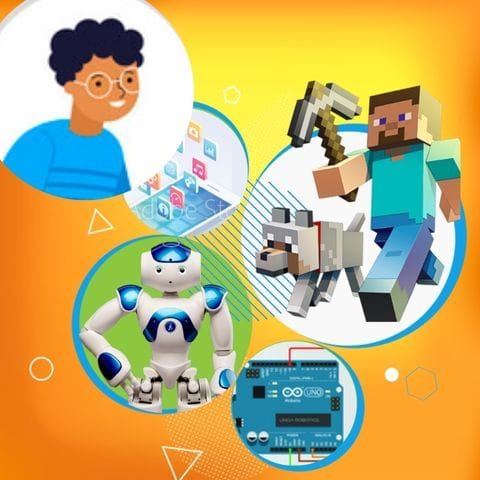Try Alien Encounter Challenge for fun Scratch Project!
Alien Encounter Challenge
Platform: Scratch
Level: intermediate
This project involves a race where the player, as a kid in a car, faces challenges from friendly aliens. When the car runs into an alien, a message is sent prompting the alien to exhibit a fun reaction (like dancing or making funny sounds). Variables keep track of the score based on how many aliens the player successfully interacts with, making the game engaging and playful.
Backdrop And Sprite Images For The Project

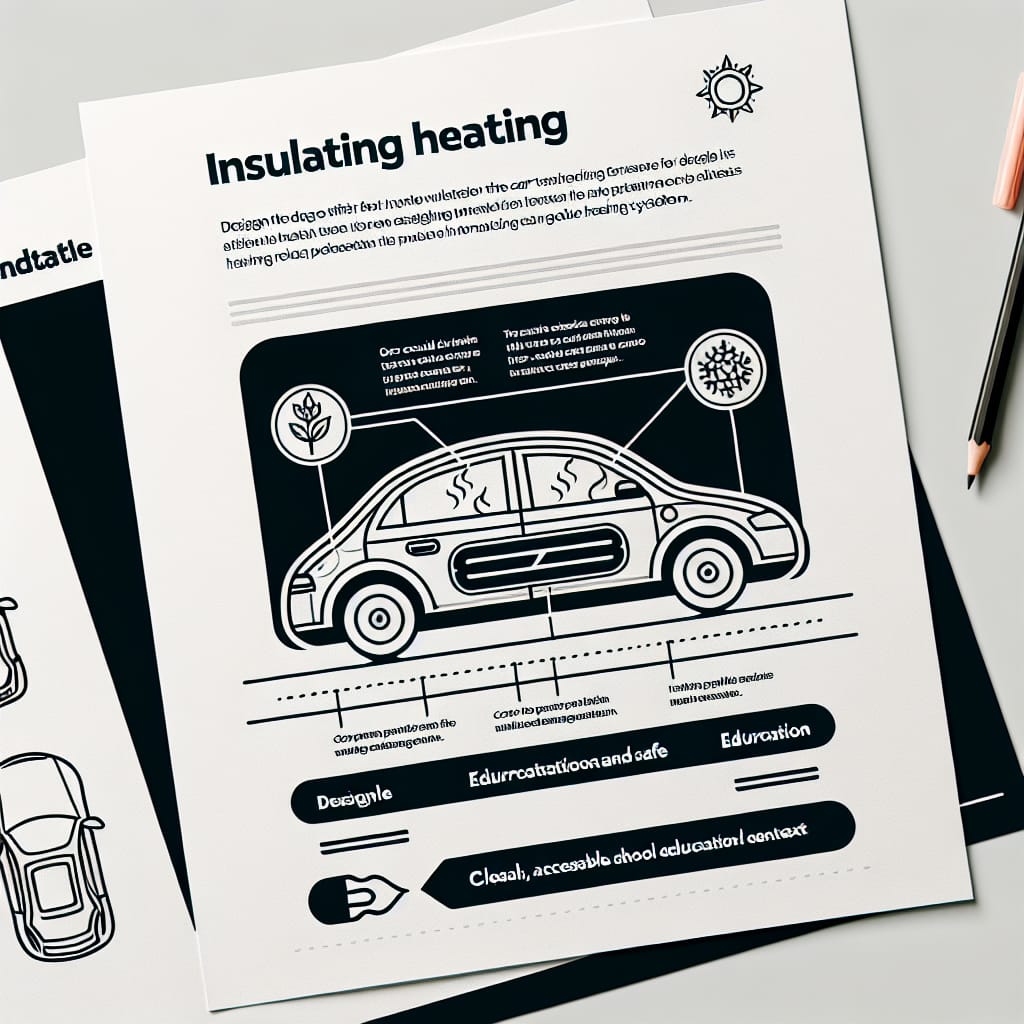

Alien Encounter Challenge: Solution Outline
These are the high level steps to create this project. Try to create the project on your own first as much as possible, before checking the detailed solution samples below.
- Create the main characters: Car and Kid.
- Add the Alien sprites and set up cloning.
- Program the Car to interact with Aliens using sensing and messaging.
- Make Aliens react to the message and update the score.
- End the game after a set time or number of encounters.
Alien Encounter Challenge Sample Solutions
This section provides detailed, step-by-step instructions on how to build the project. There are many ways to create a project, so feel free to explore different approaches. Please note that these instructions are Al-generated, so errors may occur and the coding blocks may not map to Scratch exactly. But it should serve as very valuable references. Stay attentive as you follow along, and enjoy!
Start by creating the main sprites for the game: the Car and the Kid. You can either draw these sprites yourself or choose from the Scratch library. Make sure the Car sprite is set to move left and right using the arrow keys.
Create a new sprite for the Aliens. Use the 'when green flag clicked' block to set up a loop that will create clones of the Alien sprite at random intervals. This will simulate the aliens appearing on the screen.
Use the 'when I start as a clone' block for the Alien sprite to make it move towards the Car. Use the 'if touching [Car v]' block to detect when the Car touches an Alien. When this happens, send a broadcast message like 'Alien Encounter' to trigger a reaction from the Alien.
When the Alien receives the 'Alien Encounter' message, make it perform an action like dancing or playing a sound. Also, create a variable called 'Score' to keep track of how many Aliens the player interacts with. Increase the score by 1 each time an Alien is encountered.
Decide on a condition to end the game, such as after a certain number of encounters or a time limit. Use the 'when green flag clicked' block to start a timer or counter, and when the condition is met, stop all scripts and display the final score.
Common Potential Issues in Alien Encounter Challenge Project
It is common to have bugs in the code. Here are some of issues you might run into.
- Ensure that the clones of the Alien sprite are deleted after they leave the screen to prevent lag.
- Make sure the Car sprite's movement is smooth and responsive to the arrow keys.
- Check that the score variable updates correctly each time an Alien is encountered.
Extra Challenges For Alien Encounter Challenge
- Add a new type of alien that gives bonus points when encountered.
- Create a background that changes as the player progresses through the game.
Learn Scratch Coding Skills
Enroll your child in award-winning online Scratch coding classes led live by experts and designed by professionals from Google, Stanford, and MIT.
Grades K-2
Start coding with ScratchJr, and make interactive stories and gamesGrades 2-6
Code games and animations with beginner-friendly Scratch codingGrades 5-9
Fast-paced introduction to coding: build games, stories, and animationsGrades 3-6
Code a new fun Scratch game every weekExplore More Fun Scratch Practice
The challenge continues: Enjoy even more Scratch tutorials dreamed up by other students or use your imagination to make your own!
Find Best Classes For Your Child
Explore your child's grade level to find computer science classes and learning pathways that set your student up for success.