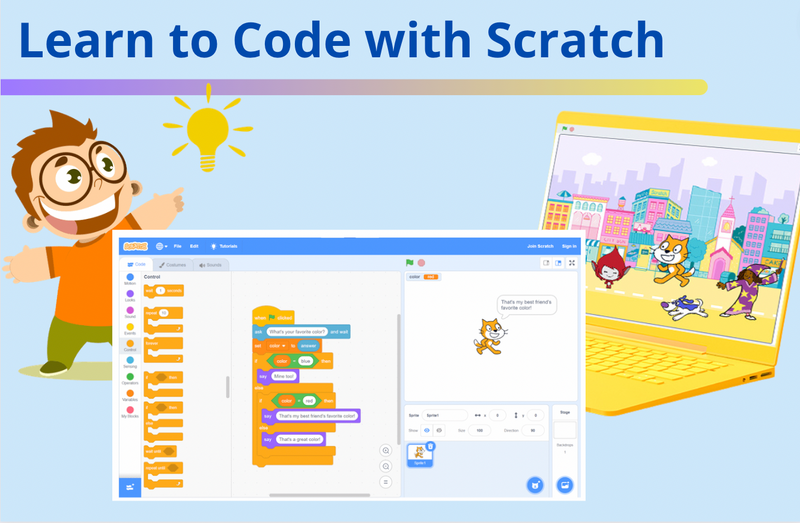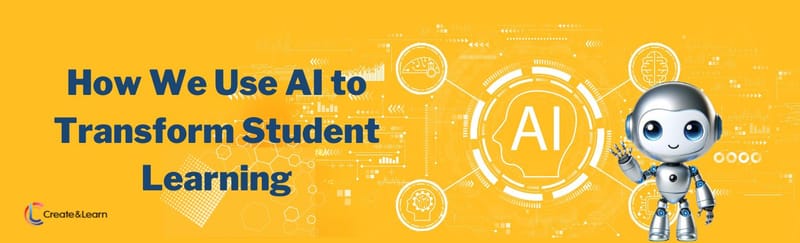In Scratch, blocks are the basic units of code that you can use to create programs. To code on Scratch you drag and drop blocks to place them together to make your program. Today we'll reveal more about how you program in Scratch, categories of Scratch blocks to use, and basic steps for getting started. Plus, we'll share some fun beginner projects!
For live expert guidance join our award-winning small group Scratch class or Scratch coding camps, designed by professionals from Google, Stanford, and MIT:
How to Use Scratch Blocks to Code
There are several different categories of Scratch coding blocks:Motion, Looks, Sound, Events, Control, Sensing, Operators, Variables, and My Blocks (functions). Each block category has a different purpose (each also has a different color making it easy to understand which you're using).
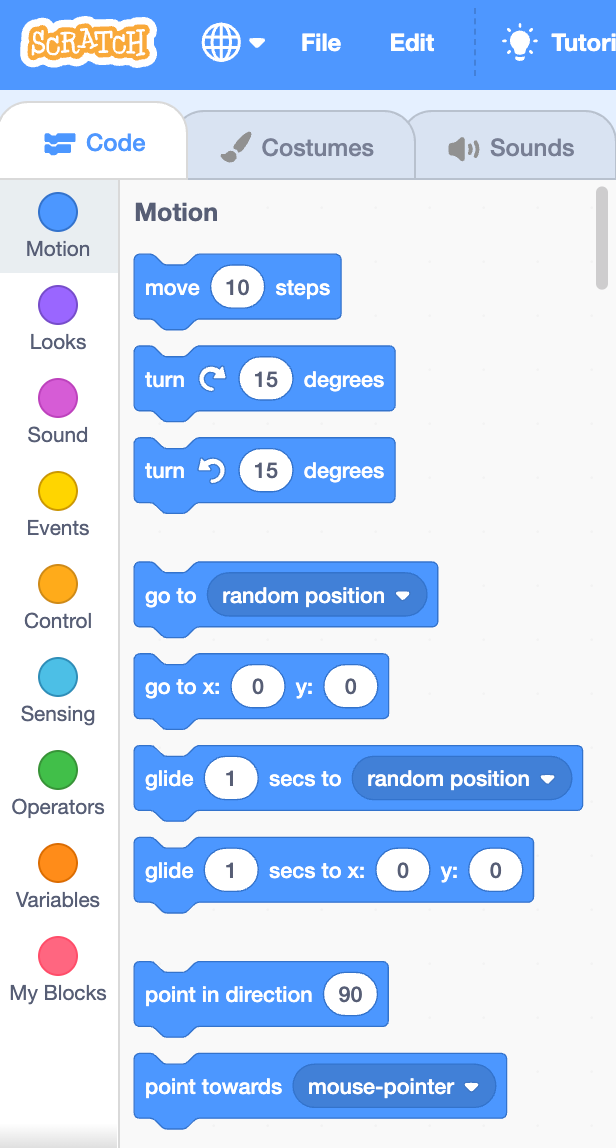
Here is a brief overview of each category:
- Motion blocks (Blue): These blocks allow you to control the movement of a sprite (character) on the stage. For example, you can use motion blocks to make a sprite move in a certain direction, spin on the screen, or go to a specific position.
- Looks blocks (Purple): These blocks allow you to change the appearance of a sprite, such as by changing its costume, color, or size.
- Sound blocks (Pink): These blocks allow you to play sounds or add music in your program.
- Events blocks (Yellow): These blocks allow you to set up events that trigger your scripts (coding sequences) to run, such as when the green flag is clicked or when a certain key is pressed.
- Control blocks (Tangerine): These blocks allow you to control the flow of your program, such as by repeating a section of code, having code wait before running, or stopping the program.
- Sensing blocks (Teal): These blocks allow you to create programs that respond to input from the user or the environment. For example, you can use sensing blocks to check if the mouse is clicked, ask the player a question, or check if a sprite is touching another sprite.
- Operator blocks (Green): These blocks allow you to perform mathematical operations or compare values in your program. These are very useful and allow our program to do complex things.
- Variables blocks (Orange): These blocks allow you to create variables (named values that can change) in your program and use them to store and manipulate data. Examples would include a score variable or health variable in a game.
- My Blocks (Red): This category starts off blank with no blocks. It allows you to create your own coding blocks, also known as functions. This is used for more advanced applications of coding to your programs.
Here Are the Basic Steps for How to Code on Scratch
- Go to the Scratch website and create an account.
- Once you're logged in, click on the "Create" button to start a new project. You can create projects without a login, but you will not be able to save projects for later.
- You'll see a stage on the right side of the screen and a toolbar on the left. You will have a large blank coding workspace in the middle. The stage is where you can preview your animations and games.
- To start coding, drag blocks from the toolbar and snap them together to create a program. Always start with an event block from the Events category. There are different blocks for different functions, such as controlling the movement of a character or playing a sound.
- To test your code, click on the green flag button in the top right corner of the stage. This will run your program and show you how it looks and behaves. Keep in mind different Events run at different times, so if you chose “when sprite clicked” then your code will not run until you click on the sprite, even if you click the green flag!
Once you have your free Scratch account set up, watch this video for some tips and tricks that will save you time and help you make cooler games. For instance, do you know how to make your own background, change your character by adding a hat, or even add your own recorded sounds to your games?! Watch the video to find out!
Scratch Vocabulary Terms for Beginners
Since you might be new to programming, here are some important terms you will encounter as you learn to program with Scratch:
- Sprite - the name of characters in the Scratch programs. Sprites can have many different costumes and each sprite has its own code.
- Costume - Different images or outfits that a sprite can wear. These costumes can be switched throughout the program to create animations.
- Blocks - Different pieces of code that can be inserted into a coding sequence. These are the building blocks of your program. Each block of code does something specific.
- Stage - The stage is the area where the program will play on the screen. This is where the characters (Sprites) perform their actions.
- Events - Events tell the program when to run each sequence of code. Every coding sequence needs an event or the code won’t run.
- Script - A series of instructions (blocks) that control what happens in your coding project.
- Backdrop - The background of the stage. You can have different backdrops to change the setting of the project. For example, to represent different levels in a game.
Get Started with Fun Beginner Scratch Projects
Not sure where to begin? Jump right in with a tutorial you can follow step by step, and even add your own creative variations to! Here are a few of our favorites:
- Make a game on Scratch: This simple tutorial will walk you through making your first game.
- How to make a sprite jump in Scratch: Learn how to make any character jump - a feature you can add to any game or animation you want to create.
- Make a piano in Scratch: Love music? Give your hand at making your very own playable music device online.
- Make a Mario game: Everyone loves this classic video game! Create your own variation.
- Make falling snow in Scratch: Perfect for any winter project, find out how to make snowflakes fall.
How Do You Code on Scratch? Now You Know!
It may seem overwhelming to get started with coding on Scratch. But now that you know it's a beginner-friendly platform, hopefully you'll help your student give it a try! For live expert guidance learning Scratch, join our award-winning online class designed for kids to build their creativity and problem solving skills: