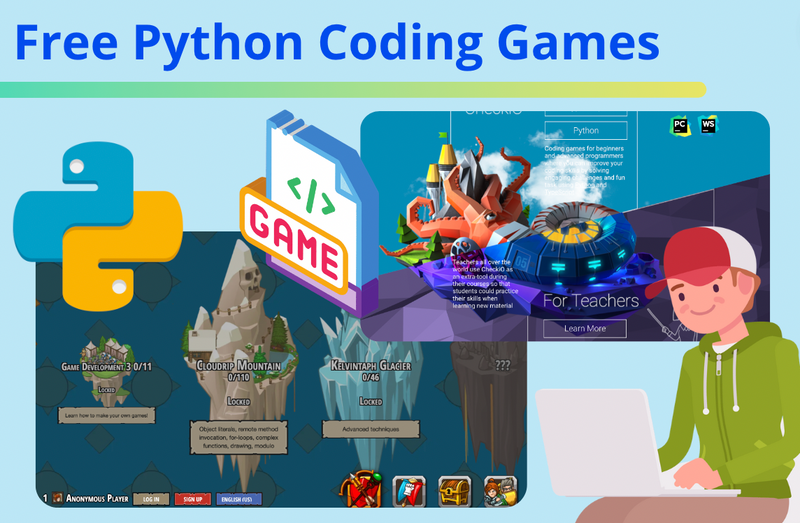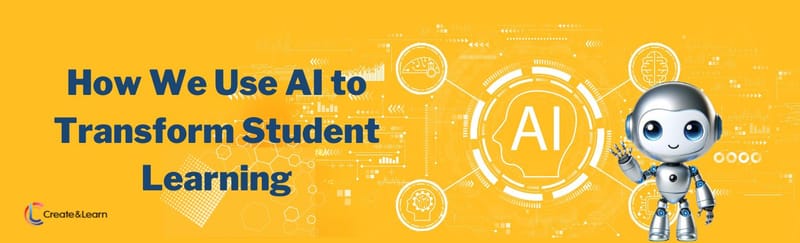Diving into the world of programming can sometimes feel like venturing into an intricate maze. Sure, there are many routes to the center—books, lectures, tutorials, and more. But what if there was a fun, game-like pathway through this maze? Welcome to the exciting universe of free Python coding games!
Python learning games transform the education process into a captivating journey of quests, challenges, and virtual rewards. Python is not just an essential programming language, it's also a gateway to creating magical worlds and solving intriguing problems.
So whether you and your child are just starting out or looking to polish their skills, interactive Python coding platforms, websites, and mobile apps can make your adventure enjoyable. For younger children, there are even resources that specialize in teaching Python through games designed for their age. So buckle up and get ready to explore a dynamic approach to learning Python—one that's as exciting as it is educational. We've got a few surprising finds up ahead!
For live expert guidance learning Python, join an award-winning online Python coding class for kids, designed by professionals from Google, Stanford, and MIT.
Discover the Power of Free Python Coding Games
Python, one of the most sought-after programming languages, is an excellent starting point for beginners in middle and high school—and what could be more engaging than learning through games? Recent studies suggest that gamified learning can boost student engagement by up to 60%, making 'learning through play' a powerful tool in education. This article will guide you and your teen through a universe of free Python coding games that are not just educational but also super fun. From interactive Python coding platforms tailor-made for beginners to websites that allow learners to practice Python skills through engaging games, find everything you need. We'll also reveal some impressive platforms that are revolutionizing the way Python is being taught. Can you guess the platform that has seen a user increase of 300% in the past year alone? Stay tuned to find out!
1. Code Combat
Free, Ages 9+, Online
Code Combat is an exciting platform that transforms learning Python into an adventurous game. Users navigate through different worlds and levels by writing actual Python code. This platform seamlessly integrates education with entertainment, making it ideal for learners who thrive in engaging, gamified environments. You might be wondering:
- Is any prior coding knowledge required for Code Combat? No, prior coding knowledge is not required to start with Code Combat. The platform is designed to introduce beginners to the world of coding in a fun and interactive manner.
- Is Code Combat exclusively for learning Python? While Code Combat offers extensive material for learning Python, it is not exclusive to Python. It also provides opportunities to learn JavaScript, making it a versatile platform for young coders.
2. CheckiO
Free, Ages 12+, Online
CheckiO is another fantastic resource for Python coding games. It’s an interactive and competitive platform where learners can improve their coding skills through Python challenges. Its key features include a community of coding enthusiasts where learners can collaborate, making it an interactive learning space. You might be wondering:
- Is CheckiO suitable for beginners in programming? CheckiO does cater to beginners, but it's more appreciated by those who have some initial understanding of Python. The challenges start at an easy level but quickly escalate in complexity, encouraging continuous learning.
- Is CheckiO appropriate for children? While CheckiO can be a valuable tool for older children interested in programming, the complexity of some problems might make it challenging for younger children. It's best suited for high school students and adults.
3. Codewars
Free, Ages 13+, Online
For those seeking more competitive Python programming games, Codewars presents real coding problems in a karate-themed game. Its community-based approach allows learners to improve through collaboration, making it an excellent choice for enhancing problem-solving and coding skills. You might have some questions such as:
- Is Codewars only for experienced programmers? While Codewars does offer advanced coding challenges, it's not only for experienced programmers. The platform provides 'kata' or challenges across various difficulty levels, making it suitable for beginners as well.
4. Blockly Games
Free, Ages 7-10, Online
Blockly Games created by Google provides a visual coding experience that gradually introduces Python syntax to young learners. By transforming complex coding tasks into simple, visual-based puzzles, Blockly offers a strong foundation for those just beginning their Python journey.
- Do children need prior coding knowledge to use Blockly Games? No, Blockly Games is designed for beginners. It uses visual blocks that represent programming concepts, helping children to intuitively understand coding principles without needing to learn complex syntax.
- Does Blockly Games only teach JavaScript? While Blockly Games teaches principles that can be applied to any programming language, the games themselves are in JavaScript. However, the focus is on teaching programming logic and problem solving, rather than the specifics of a particular language.
5. Create & Learn's Python AI Coach Adventure
Free for Python for AI students, $20/12 months for everyone else, Ages 10+, Online
Get started learning Python with an AI Coach powered by ChatGPT in this simple interactive experience. Complete basic Python syntax challenges before moving onto a fun animation project and four new exercises every month. Ask questions and get immediate answers from your AI Coach, if you get stuck along the way. This platform is seeing tremendous growth this year, as high schoolers enjoy the way the platform empowers experimentation as they learn.
Discover Interactive Python Learning Platforms
Interactive Python learning platforms are designed to transform the sometimes daunting task of learning a programming language into a game-like experience. Imagine platforms where users can solve challenges, unlock new levels, and earn badges—all while learning Python!
One shining example of such a platform is CodeCombat, as discussed above, which turns Python learning into a role-playing game. On this platform, users play as heroes on a mystical quest, but instead of fighting monsters with swords, they use Python code. It's an engaging and effective way to learn Python basics.
Another great platform is the previously mentioned CheckiO. It's more puzzle-based but equally fun and interactive. In CheckiO, users solve challenges by writing Python code, and they can even see how others solved the same problem—promoting a spirit of collaboration and shared learning.
Lastly, for those who enjoy the classic game Minecraft, there's a modified version called Raspberry Jam Mod, which allows users to manipulate their Minecraft world using Python.
Remember, the key to mastering Python, or any programming language, is consistent practice. And what could be better than practicing while having fun?
Python-Based Game Projects for Beginners
Python-based game projects are a fantastic way to reinforce your understanding of Python's fundamentals. Here's a brief list of projects you could consider:
- Creating a text-based adventure: This is a classic and simple starting point. It reinforces understanding of variables, control flow, and user input.
- Building a quiz game: Quizzes can vary in complexity. They can range from simple trivia games to complex systems with scoring and multiple choice options.
- Developing a Tic-Tac-Toe game: This will challenge you to work with arrays and loops, while creating an enjoyable game.
- Designing a simple Pong game: Here, you'll begin to use libraries like Pygame. This is a bit more advanced, but extremely rewarding!
Check out even more Python project ideas here. There are countless resources online to help you get started on these projects. One key piece of advice? Don't worry about making your games complex or flashy. Focus on making them work, and have fun in the process!
Python Coding Competitions or Challenges
Want to test your Python skills? Participating in Python coding competitions or challenges is a great way to do so. These events are not only exciting, but they can help improve your problem-solving skills and potentially provide recognition for your coding abilities. Some popular platforms hosting these challenges include:
- HackerRank: This platform is great for practicing a wide range of Python problems. They even have a 30-day coding challenge to improve consistency and discipline.
- W3Schools: This free platform provides interactive exercisess and tutorials for Python.
Remember, the aim is not just to compete, but to learn and grow. Don't feel disheartened if you can't solve a problem. Learn from it and move on to the next! Explore more coding contests for kids here.
Python Game Libraries
In Python, libraries are sets of modules, functions, and methods that allow you to perform many actions without writing your own code. When it comes to game development, these libraries can be invaluable. Two commonly used Python game libraries are:
- Pygame: This is probably the most well-known library for making games in Python. Pygame provides functionality for creating 2D games, with easy-to-understand methods for handling game elements like graphics, sound, and user input.
- Arcade: Arcade is another Python library, praised for its simplicity and consistency. It's especially suitable for 2D video games and for beginners who are new to game development.
Before jumping into game creation, spend some time exploring these libraries.
Want to make your own games in Python? Try this beginner-friendly guide to making Python games or learn how to make a Harry Potter Hogwarts Sorting Hat game.
Online Python Coding Courses with a Gaming Element
Learning to code doesn't have to be a solitary or monotonous activity. Online Python coding courses often incorporate gaming elements to make learning more enjoyable and engaging. Here are a few to consider:
- Create & Learn (Python for AI Class): This online class is led by an expert instructor, and covers not only the basics of Python coding for kids and teens, but also puts a strong focus on the elements of Python that are most relevant to Artificial Intelligence, including data structures and libraries. This is the perfect small group class to get started, and the curriculum is designed by experts from Google, Stanford, and MIT. There's even a free Python intro class to begin.
- Create & Learn (Data Science with Python, Pandas, and ChatGPT Class): This live online course designed for teens teaches students the fundamentals of Pandas, a fast, powerful, and flexible open source data analysis and manipulation tool. Students learn and practice throughout class, and will also complete a capstone project using a dataset they have identified themselves.
- Codecademy (Learn Python 3): Codecademy's Python course offers interactive video lessons and projects, as well as quizzes to reinforce learning.
- Coursera (University of Michigan's Python for Everybody): This on-demand video course offers a comprehensive introduction to Python with plenty of exercises and projects. It takes 8 months to complete and includes a certificate, so is best for students that can hold themselves accountable.
- Udemy (The Python Mega Course: Build 10 Real World Applications): This course includes 52 hours of on-demand videos, and allows students to learn Python by building several applications, turning the learning process into an exciting journey.
Each course is structured differently, so choose the one that fits your student's learning style best. Remember, the goal is to enjoy the process of learning, so find a course that's not just informative but also engaging!
Explore Free Python Games
Discover fun free Python games to try to build your skills.
1. First Interactive Program with Python on trinket.io
This is an excellent first project to create if you are a beginner who is interested in learning about Python. This project includes powerful methods like listen() and click() which can trigger events like the change of color of a Sprite and screen. It also includes familiar features like “go to” (goto()) method where x and y axis of a Sprite can be changed based on a given condition and/or function. If you are familiar with Scratch, this project will give you an idea of how Scratch and Thunkable blocks work behind the scenes.
2. React to Click and Key Events using Python on trinket.io
We are fans of trinket.io – the pioneer of today’s interactive modules and a popular platform that allow users to create simple but powerful interactive projects with Python. In this game, titled “Turtles in Space”, you can continue to learn about listen() method and get an idea of how a game can react to not only clicks, but key events as well (keyboard keys). Much like Scratch, this exercise shows you how events are triggered based a key that’s pressed by a user. This is another amazing feature derived from the listen() method in Python.
3. The 21 Game with Python on trinket.io
This is a human versus computer game where the computer picks and outputs a
random number using Python’s random module. Then the game prompts the user to input numbers 1, 2, or 3 which adds on to the random number that was previously picked. The goal for the user is to avoid inputting a number that will, when added, exceed 21. In the meantime, the program behind The 21 Game is set to check for the winner using logic like if/then/else conditions and while loops.
Get Started Making a Simple Game in Python
Let's start off by making a simple game in Python. To help you get started, we have put together a step-by-step tutorial for a simple Python game we call Write a Message.
STEP 1: Sign up or log into Trinket.io
If you haven’t already, create an account on trinket.io by going to trinket.io/signup then hover over your name in the upper right corner and select “New Trinket” and then “Python”.
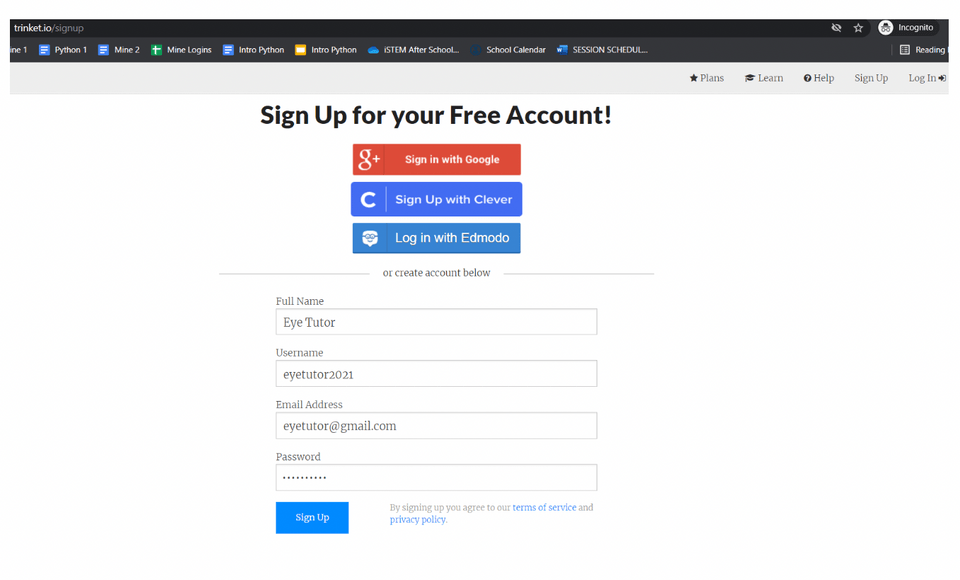
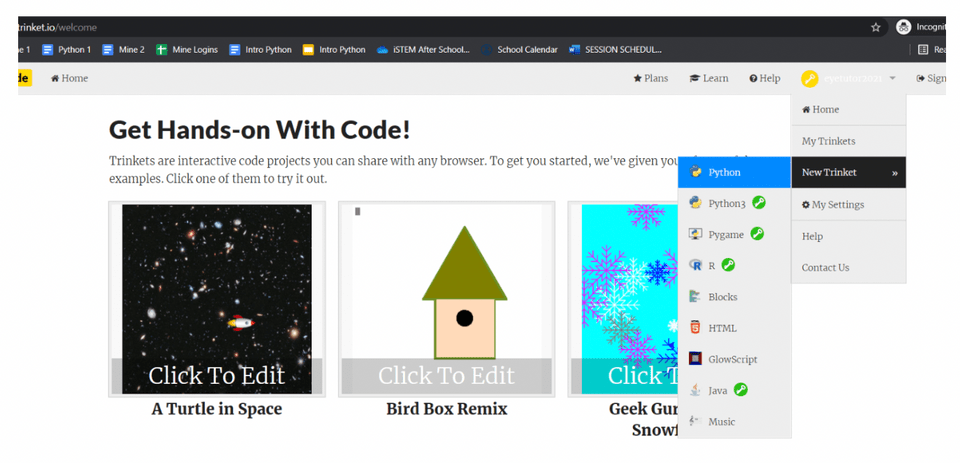
STEP 2: Overview and Helper.py File
We want to add a background and a character “Snoops the dog” who is going to brighten up our day by drawing a simple smiley face and writing a message of the user’s choice at the bottom of the page.
Helper.py file will be used for importing the turtle module which allows for graphic-like designs. Inside of Helper.py file we’ll define the background and the image which we will pull into the main file where we will write our code. To add a text file, click on the plus sign on the top right and enter the following text:
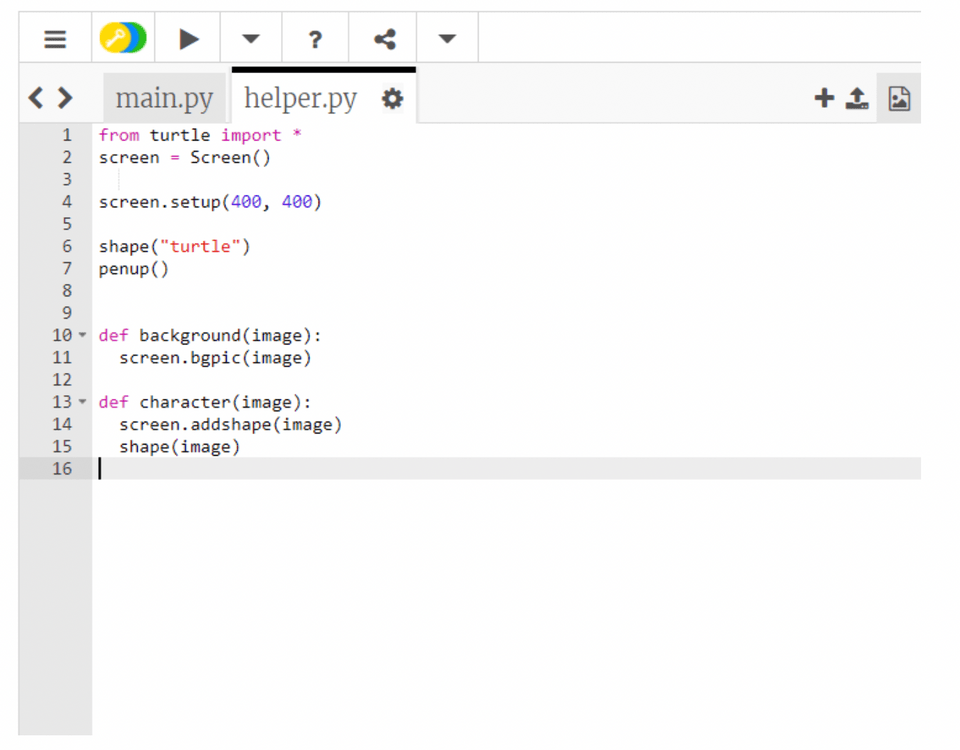
STEP 3: Set the Background and the Character
Click on the main.py tab and start with importing the helper file that we created previously. Both the background as well as the character are an image type of a document, we just need to type out their exact file names inside of the parenthesis. Don’t forget the double quotes around each. To see what it looks like so far, click on the right pointing triangle icon right above the main.py and helper.py tabs.
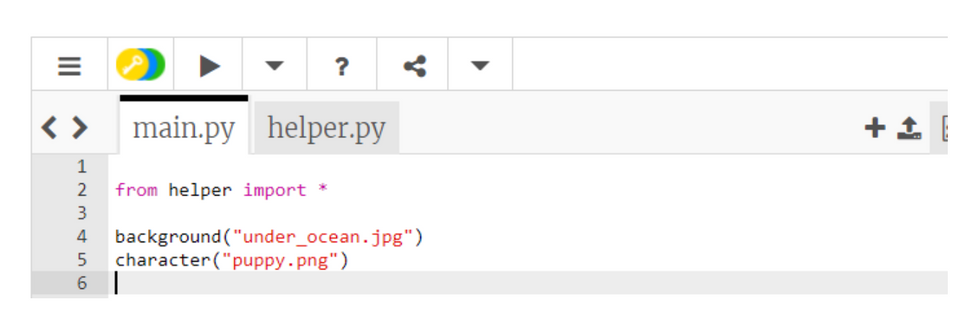
STEP 4: Instruction Line and User Text Input
Let’s print a message to the users before Snoops the dog gets to work. Use print() and enter the text of your choice to prompt the user to enter what they’d like to see at the bottom of the screen. Then create a variable where the user’s input will be stored. We named our variable “user_choice”:
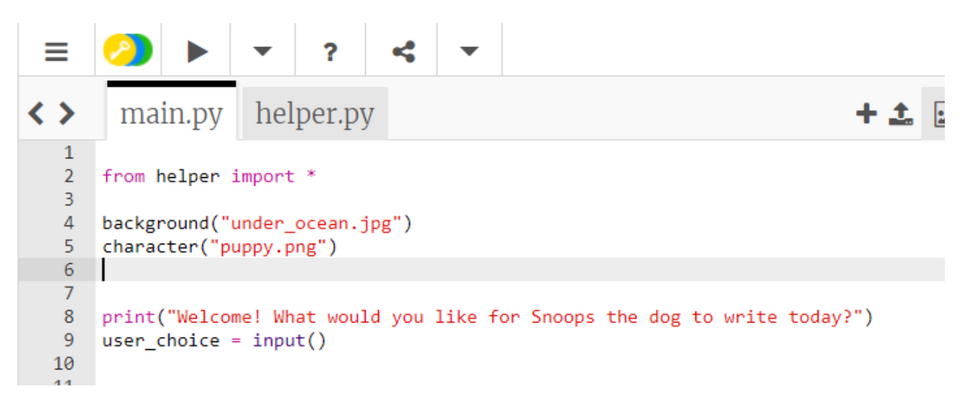
STEP 5: Snoops the Dog Drawing
Much like the blocks in motion category on Scratch coding, Python has something similar. The syntax is different, but functions are the same. For example, if you noticed Snoops the dog is currently sideways, that can be corrected by using left() or right() method.
We can also draw using the pendown() method and stop writing with penup() which may seem familiar if you’ve used the Pen extension in Scratch. The forward() and backward() methods move our character back and forth and circle() method can be used for circular motions. For drawing, the thickness of the line can be controlled with the pensize() method:
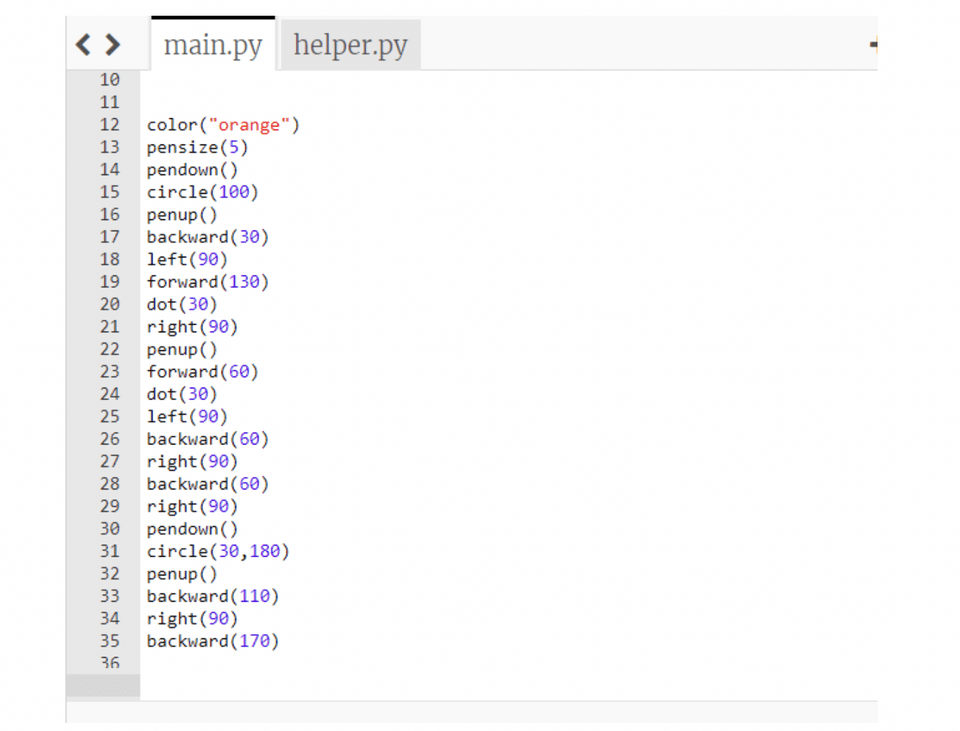
STEP 6: User’s Message
All there is left to program is the part where Snoops the dog will write the message that was typed up. Python uses write() method to output any text, or in our case, the text (message) that was stored inside of our user_choice variable:
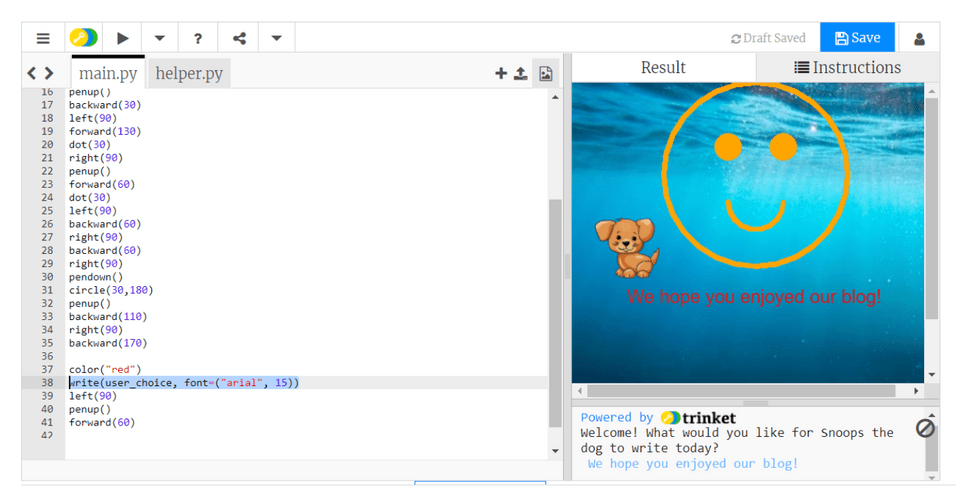
Try Free Python Coding Games Today!
Python is not only one of the most in-demand programming languages in today's digital age, but its mastery can also be an enjoyable and enriching journey. Take advantage of the myriad resources available. Experiment with different platforms, challenge yourself with increasingly complex coding puzzles, and, above all, remember to have fun in the process. For those seeking a more structured learning experience that sets students up for success, consider taking a course like the Python for AI - an award-winning interactive class that teaches Python through engaging coding projects.
You can also explore more free Python resources for kids online, and get your student started with an interesting Python for loops tutorial.
Remember that learning to code isn't a sprint, but a marathon. Enjoy each step, celebrate your progress, and before you know it, you'll be tackling Python projects with confidence and ease. Let the games begin!