One of the pros of Minecraft is that it has one of the best open worlds! With such a large-scale world, there are thousands of things to do and see. But sometimes you find yourself lost or forget where those precious materials are, or worse, you die and lose all your stuff. While that may be a discouragement to continue, there is no need to worry because in Minecraft players have the option to teleport to specific coordinates throughout the world. It is as simple as typing in a few commands in the terminal. So today, you and your child will learn how to teleport to coordinates in Minecraft!
Empower your child to customize their Minecraft game by learning Minecraft modding. Begin by learning and applying your coding power to escape Dr. Breakowski’s mysterious mansion by dawn in this free Minecraft coding event.
Learn How To Teleport To Coordinates In Minecraft
Coordinates are a great way to keep track of Minecraft landmarks and might be easier to use them than you think. Coordinates in Minecraft are represented by the typical X, Y, and Z values which show your character's position in the Minecraft world.
1. Turn on cheats
To be able to teleport, you need to make sure cheats are enabled for the world in which you want to teleport. In Java you can do this by opening the settings menu, selecting open to LAN, toggling allow cheats on, and finally clicking on start LAN world.
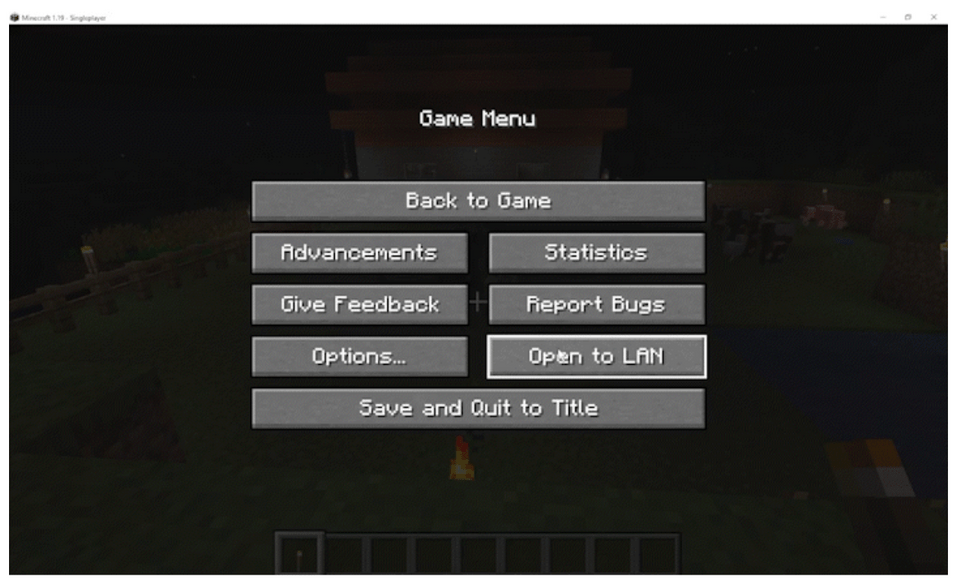

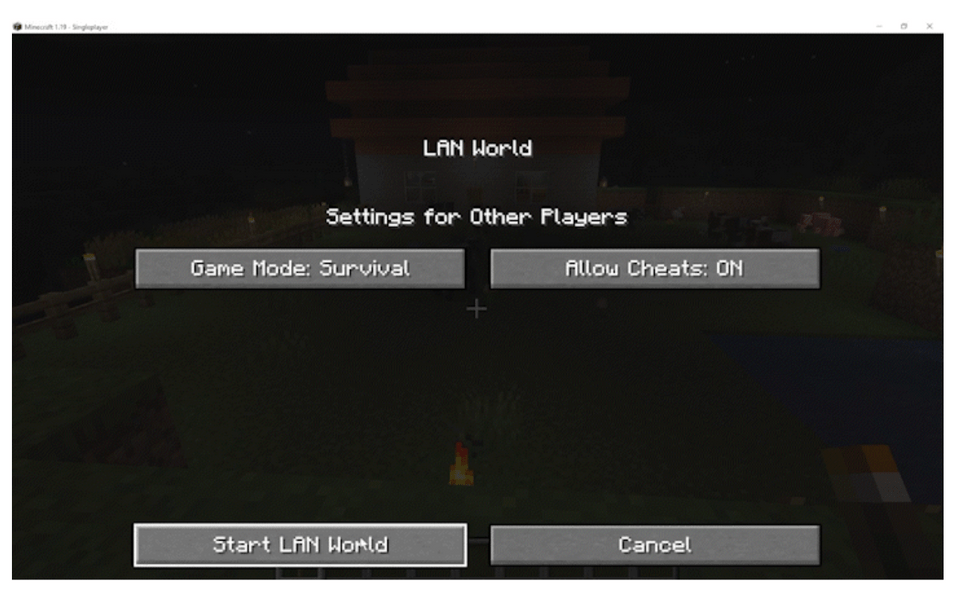

In Bedrock Edition, open the pause menu, choose settings, on the left side select game, scroll down to the cheats section, and toggle on activate cheats.
2. Find your coordinates
In Java Edition, you can view the coordinates of your position by pressing F3 on your keyboard. In Bedrock Edition, pause the game, select settings, and toggle show coordinates.
This is where the coordinates appear in Java:
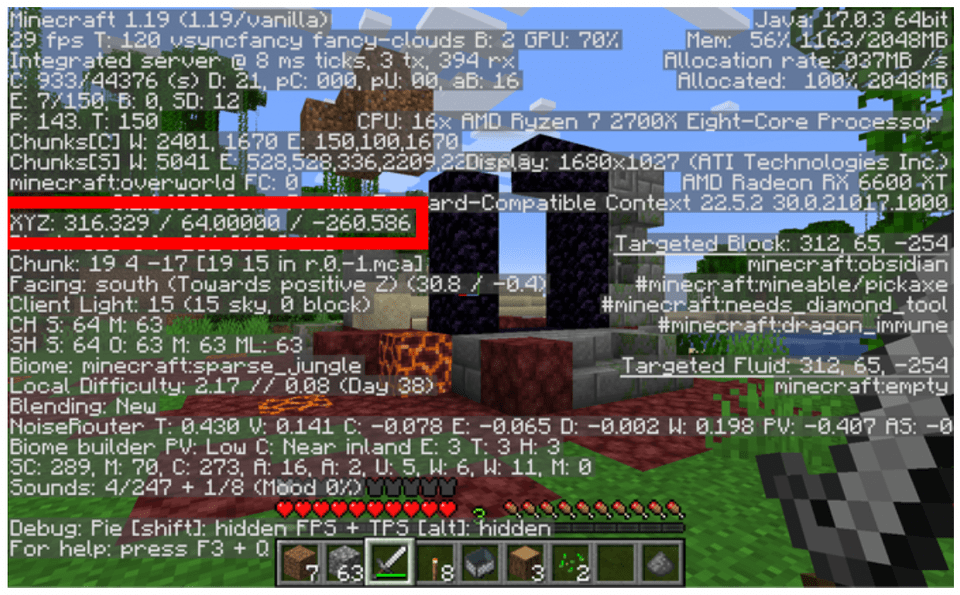
This is where it appears in Bedrock:
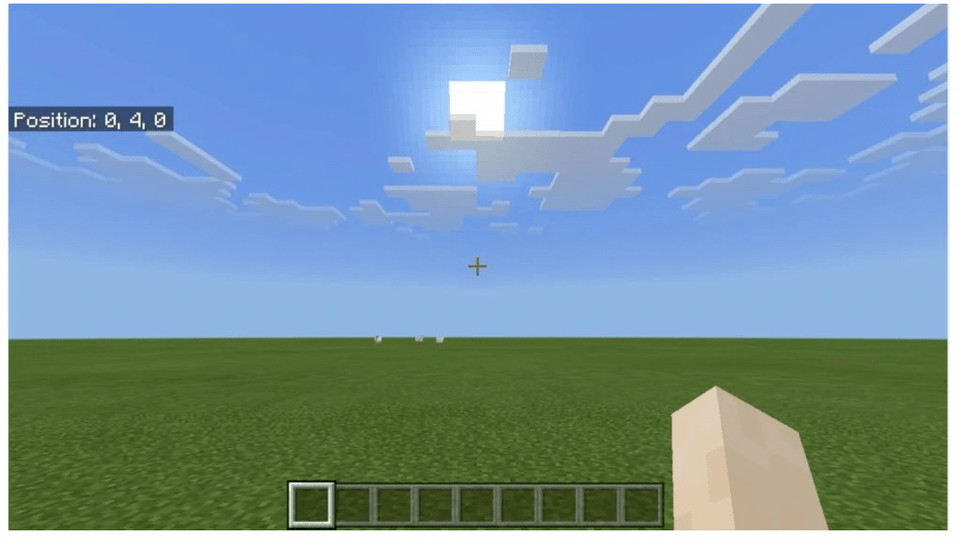
3. Open the chat
After cheats are activated, you can use the chat feature to teleport to your chosen coordinates. You can teleport there by opening the chat. For the Java edition, you can do this by hitting T on the keyboard. In Bedrock Edition, hit the right button on the controller's D-Pad.
4. Input your teleport command
Now that the chat is open, type /tp X Y Z, replacing the letters with your coordinate numbers. I found a ruined portal in my world whose coordinates were 316.329/ 64.00000/ -260.586. If I wanted to teleport to the ruins I would type /tp 316 64 -260. Leaving out the numbers after the decimal should get you close enough to your intended destination.
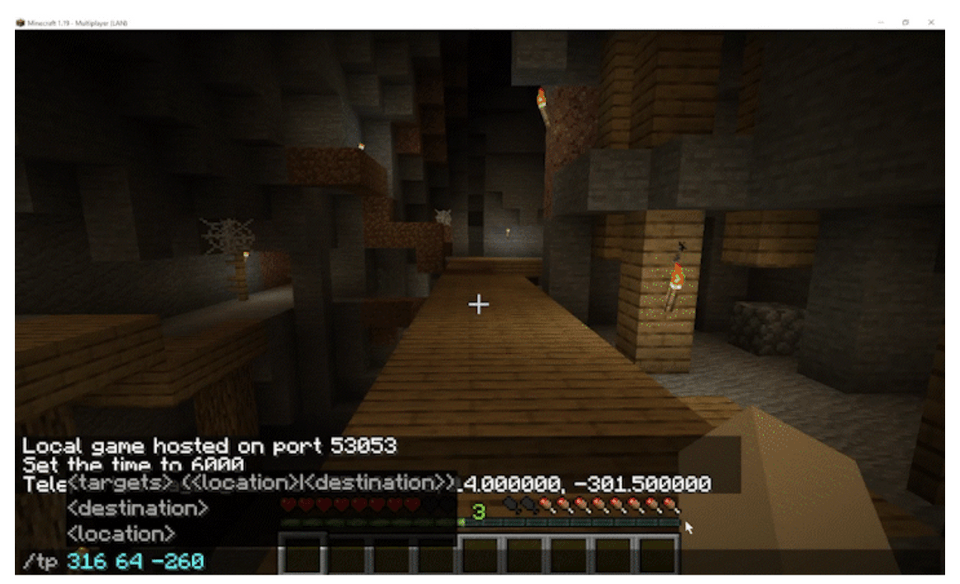
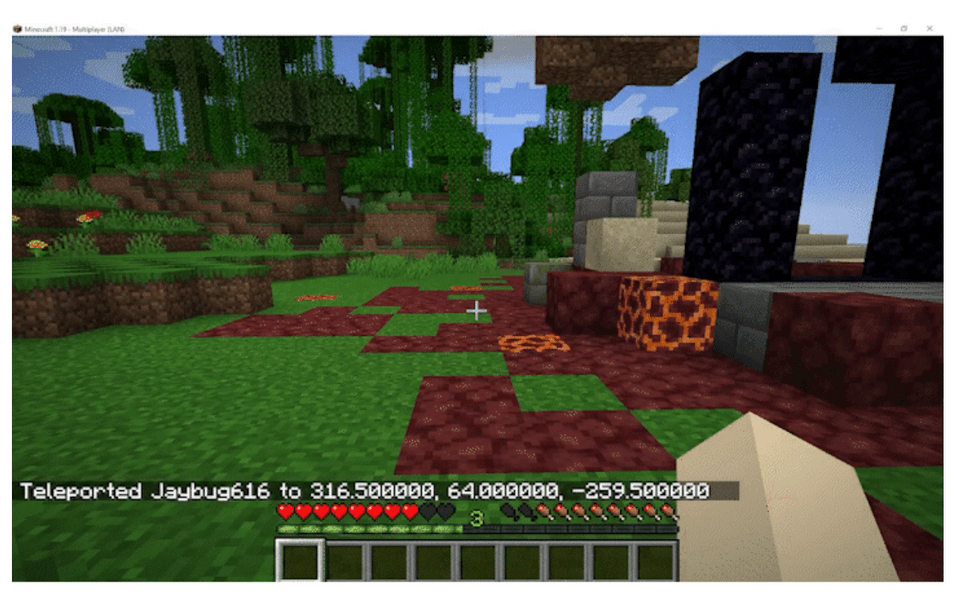
How To Teleport To Friends
Teleporting to friends in Minecraft is a great way to quickly meet up and explore together, no matter where you are in the world. Here’s how you can teleport to your friends in just a few easy steps:
1. Turn on Cheats
Similarly to above, make sure cheats are enabled in the world you’re playing in. Follow the steps in the previous section to activate cheats for either Java or Bedrock Edition.
2. Open the Chat
Once cheats are on, open the chat window. In Java Edition, you can press T on your keyboard, and in Bedrock Edition, use the D-Pad on your controller to open the chat.
3. Use the Teleport Command
To teleport to a friend, type the following command into the chat:
![/tp [YourUsername] [Friend'sUsername]](https://d1ng1bucl7w66k.cloudfront.net/ghost-blog/2024/09/Screen-Shot-2024-09-25-at-11.04.23-AM.png)
For example, if your username is "Explorer123" and your friend’s username is "MinecraftMaster," you would type:

This will instantly teleport you to your friend’s location, no matter where they are in the world. If you want to teleport your friend to you instead, you can reverse the usernames like this:

Minecraft Teleportation Safety Tips
Teleporting in Minecraft can be a useful tool, but it’s important to know how to avoid some common mistakes that could cause trouble for your character. Here are a few tips to help you and your child teleport safely:
1. Avoid Teleporting into Lava
Teleporting into a dangerous area like lava or fire can quickly end your adventure. Before teleporting, always double-check the coordinates you’re using. For example, if you know you’re teleporting underground or near a lava pit, try adjusting your Y-coordinate (height) to make sure you’re landing safely above ground or away from hazardous areas. A safe Y-coordinate is usually between 64 (sea level) and 70, depending on where you want to go.
2. Watch Out For Walls
Teleporting into solid blocks like walls or mountains can cause your character to suffocate. To avoid this, make sure your X, Y, and Z coordinates are set in an open space. If you're unsure of the area, it’s a good idea to set your Y-coordinate higher than necessary, so you teleport into the air instead of underground. For example, setting Y to 100 ensures you’ll land safely above most structures and can float down safely.
3. Know Your Terrain
Before you teleport, it’s helpful to have a general idea of the terrain at your destination. If you’re teleporting to unexplored locations, you might accidentally appear on top of a mountain, deep in a ravine, or even inside a cave. Keep your coordinates handy from safe places you’ve visited before, and if teleporting to a new area, be ready with blocks, a potion, or tools to ensure you can quickly get out of any tricky spots.
4. Test Teleports First
If you're unsure about a new area, test your teleport command first by sending your character to nearby known coordinates or using creative mode to ensure you won't lose your items. This is especially helpful if you’re experimenting with new places in survival mode.
The Easiest Way To Teleport To Coordinates In Minecraft
You are now free to explore and plunder the world of Minecraft! Just remember, when you find any fantastic views or caves full of diamonds, write down your coordinates so you can teleport to them during your next play session. Because your child is a fan of Minecraft, help them explore technology by trying one of our many coding classes that teaches students how to code in Minecraft.
Minecraft Redstone Engineering is an excellent start for students who are in grades 2-5, before moving onto Minecraft Quest. While Minecraft Code to Mod is tailored for grades 5 and up. In these classes, students will learn the fundamentals of code which will inspire them to create their games, animations, or skins in Minecraft! Get started with a free Minecraft class, and explore all of our award-winning live online free coding classes.
Read more about what cool features and tools you can use in Minecraft, check out Minecraft commands.
Written by Create & Learn instructor Andrew Harper. Andrew has always had an interest in coding, and after he got his degree and certification in education, he realized that he could be a coding teacher! From there, he started researching and learning a lot on how to integrate computational thinking into education. His dream is to one day create educational software, materials, board games, and video games that encourage students to apply critical thinking and STEM foundations to improve their classrooms and communities. He always tells his students, “ if you can imagine it you can create it in code!”




