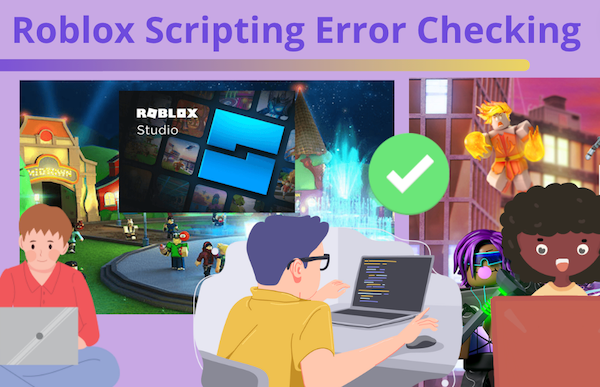Learning to code in Roblox Studio is quite fun. But can also present some challenges to the beginner who is just learning scripting techniques. This article will cover five ways coders can test and perform error checking in Roblox development. All of these methods will help identify errors in scripting, and one in particular will save you a lot of time as you learn to debug your code.
To learn more about Roblox scripting with live online guidance from an expert instructor, join our Roblox camps and classes, designed by experts from Google, MIT, and Stanford. There's no risk in trying with our free introduction session:
Discover helpful error checking in Roblox development tips
1. Studio Debugger
By default, Roblox Studio has a built-in debugger that allows the user to create breakpoints, where the user can pause the scripts to inspect them in real time. This tool also can keep track of variable values at each checkpoint, when the user turns on the "Add Watch" feature on the Script menu.

2. Command Bar
One tool that is available in both Studio and the Developer Console is the Command Bar. This tool allows the user to test any and every script command while the game is running in real time. This tool can also be found on the View menu in Roblox Studio.

3. Computer Log Files
Log files on your computer are created whenever a script runs or prints something, and keeps track of the effects of that script. Depending on whether you have a PC or Mac computer, your scripting log files can be found where the data for Roblox is housed. On PC this is found in the AppData folder (often a hidden folder), and on Mac is housed in the Library/Logs file folder. This is a useful tool if the user is comfortable moving around in the files on the computer, but would be considered a bit more advanced than other methods of debugging.
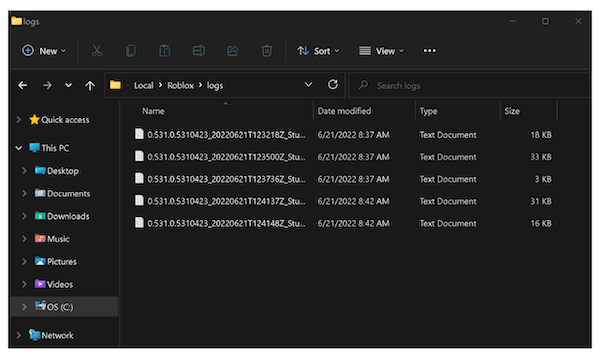
4. Studio Script Analysis Tool
Perhaps the easiest and most helpful method to check scripts in Roblox Studio is by using the built-in Script Analysis Tool. The tool can be opened as a side panel from the View menu. Not only can it find errors in your script and flag them as you write them, but this tool can also warn you about issues that could become a bug in your code and validate your code for proper syntax. Knowing at a glance if the scripts need indentation or need a variable are just some of the warnings that are flagged when using this tool.
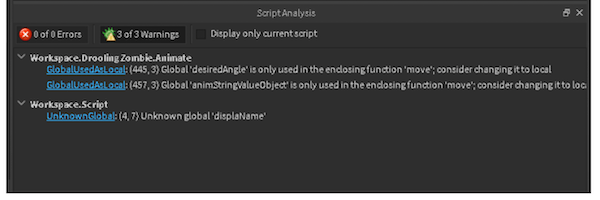
5. Studio Output Window
From the View menu, open the Output Window to view all messages and errors that run while the game runs. The output can be customized by the user with filters, including warnings versus errors, errors by context (client, server), and level of detail provided to the user.
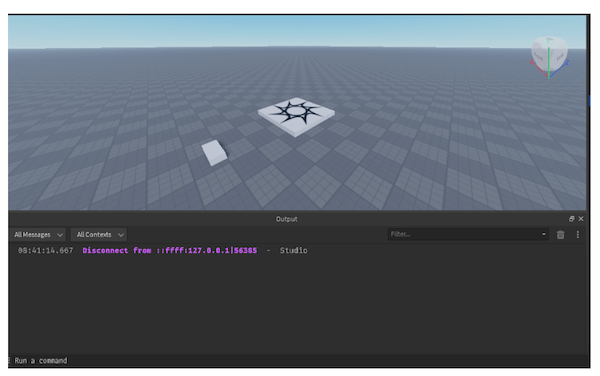
Try error checking in Roblox development tips
There are plenty of tools available to script writers in Roblox Studio, whether you prefer to view logs or watch the built-in debugging tools while you write your scripts. Once you identify errors, you can learn to code more efficiently as you learn proper syntax, coding language, and features specific to Lua, the scripting language used for Roblox Studio.
For more tips on how to improve your scripting skills, check out fun Roblox scripting tutorial. Better yet, to gain further error checking skills with an expert instructor, join our Roblox coding courses!
Written by Kari Tonkin, a Create & Learn instructor. Kari has been teaching a wide variety of courses and ages for more than twenty-six years. Some of her favorite subjects to teach include computer science, graphic design, mathematics, and coding languages. She received a Master’s Degree in Curriculum Design with Technology Integration from Black Hills State University in 2016 and has used this knowledge to stay current on new technology trends in education. When she is not working, Kari enjoys playing video games with her family, including Roblox and Minecraft, hiking and camping, and traveling around the United States.