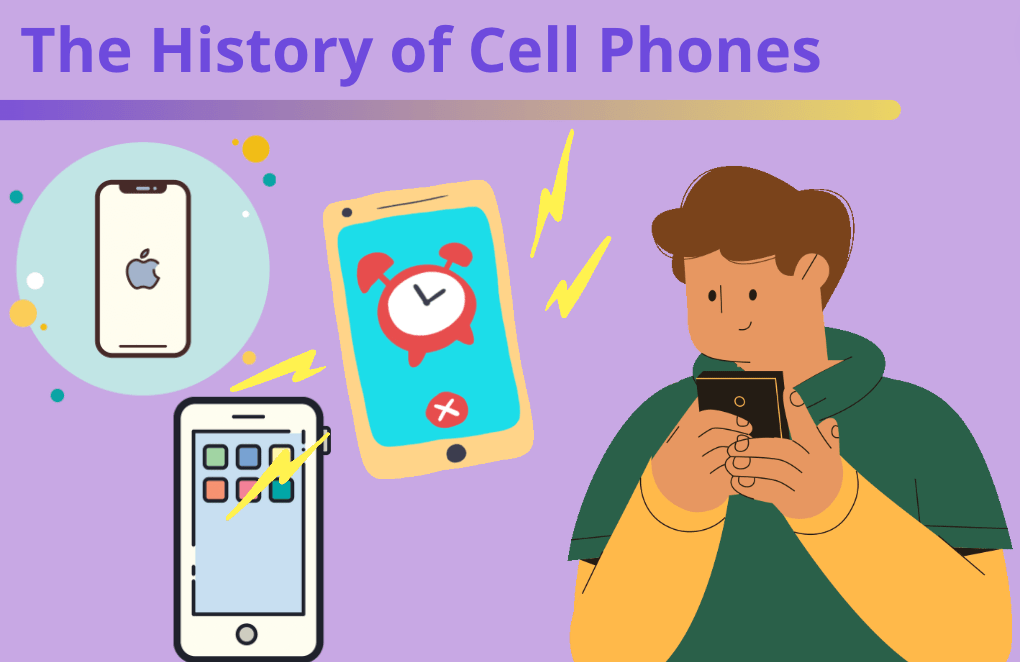Does your child want to build their own app? Or do they like to build their own apps during their free time and think they have already tried all of the available free kids' app maker Thunkable's features? Are they looking to create cooler apps? There's likely more to discover. So let’s explore some advanced Thunkable features for your child to try out.
Enroll your child in online mobile development classes for live expert guidance and a scaffolded curriculum designed by professionals from Google, Stanford, and MIT that sets them up for success. Most students begin with Mobile Coding for Apps and Games.
What’s The Best Free Kids' App Maker?
Thunkable because it does not require a phone to code with, and the apps you can build with it work on both Android and iOS devices. In addition, Thunkable is free to use for making up to 10 apps, as long as you don't use certain types of blocks. Thunkable is easy to learn and has lots of overlaps with Scratch, which is a simple block-based programming platform many kids use to begin coding. In fact, the founders of Thunkable worked on creating Scratch. Lastly, Thunkable has a wide variety of features you'll discover below, so it is really quite powerful. That's why it's used by real industry professionals! If you’re new to Thunkable we recommend following this tutorial to try to code your first mobile game, before diving into advanced features.
How Kids Can Build Their Own App with Advanced Thunkable Features
Thunkable has so many types of components and blocks, where is a good place to start your advanced Thunkable app? Here are some recommended Thunkable features:
1. Canvas
Have you ever wanted to build a mobile game with moving characters and animations? Thunkable’s Canvas feature allows you to create mobile games with graphics. Similar to Scratch, Thunkable’s Canvas apps consist of sprites that represent objects on the screen. You can program these sprites to move based on the user’s touch and react to other sprites. Check out Thunkable’s guide to Canvas and Thunkable’s guide to Sprites to get started.
2. Gyroscope
Do you want to build a game where characters move based on how much your phone is tilted? Then check out the gyroscope! A gyroscope is a small sensor inside your phone that detects how much your phone is tilted in 3 dimensional space. The three dimensions are left/right (x/beta direction), up/down (y/alpha direction) and towards you and away from you (the z/gamma direction). Learn more about the gyroscope with Thunkable’s guide.
3. Sound / Text to Speech
One way to make your app more exciting is to add sound. There are two ways to add sound to your app. First, you can upload an MP3 file to Thunkable and program when Thunkable plays the sound. For example, your app can play a sound effect after a button is pressed or a certain event happens in the game. Another way to add sound to your app is with the text to speech component that reads given text out loud. Explore free MP3 sound effects and the Thunkable guide to the sound component or the text to speech component.
4. Location Sensor
Want to build an app that uses your phone’s location? Then check out the Location Sensor feature! The Location Sensor uses your phone’s GPS tracker to determine its current longitude and latitude, Earth’s coordinate system (learn more about longitude and latitude here in the Kid’s Encyclopedia Britannica). GPS, short for “global positioning system”, is a network of satellites that use fancy math to determine where a GPS device is on Earth. Read up on Thunkable’s guide to the Location Sensor.
5. Map
Now that you are able to determine your phone’s location, let’s display the location on a map! Thunkable’s map feature allows you to center the map on a given coordinate. You can also set the zoom level and add pins to the map as well. For more information about the Map feature check out Thunkable’s map guide.
6. Database
Almost all professionally created apps use a database. A database allows an app to store complex information and is often stored in tables that look like spreadsheets. For more information about databases check out this Kid’s Encyclopedia Britannica article. Databases are useful for apps that use lots of data (ex: a trivia quiz) or for apps where multiple users can post (ex: a chat app). Thunkable is able to connect to a locally created database (a database that is stored as part of your app) or an AirTable database (a database stored in the cloud). Read more on Thunkable local databases or using an AirTable database with Thunkable.
7. Media DB
If your app is going to store media files such as photos, videos, or MP3s, you must use a media database. Thunkable connects with Cloudinary, a cloud storage service. Using Thunkable blocks one can upload a photo or video to the cloud, very similar to how you upload a photo to Google Drive. For instructions on how to set up a media database check out these Thunkable docs.
8. Navigators
Do you want to build an app with a lot of different screens? Check out the navigator templates! For example, you can build an app that has tabs similar to the phone app on your device. (Thunkable guide for tab navigator) Or you can have an app where new screens automatically come with a back button that leads back to a previous screen, called a “stack navigator”. (Thunkable guide for stack navigator.) You can also have an app with a drawer sidebar that appears from the side. (Thunkable guide for drawer navigator.) These navigators enable you to organize all your app’s screens in easy to use menus.
9. List and Data Viewer
Another way to organize your app is to display your data as a list or grid. The list viewer will display a list similar to your list of contacts in the Contacts app. The grid viewer will display a grid similar to the grid of photos you see in a photo app. These data viewers can read data directly from a database. There’s no need to create a component for each list item or square in the grid! Read up on Thunkable’s guide to the list viewer or the grid viewer.
10. Alerts
One way to simplify your app is to use an alert instead of navigating to a new screen. For example, instead of having a game over screen you can have a simple alert that says the game is over and displays your score. You can also program these alerts to react differently depending on which button is pressed. Explore more about Thunkable alerts.
Build Your Own App With Free Kids' App Maker Thunkable
The possibilities are endless! If your child wants more inspiration for how to bring their Thunkable apps to the next level, explore Thunkable’s sample projects or check out the Thunkable community. For live expert guidance every step of the way, and a curriculum designed by Silicon Valley veterans, join our award-winning Mobile Coding for Apps and Games class.
Written by Brandon Lim, a Create & Learn instructor and curriculum developer. Brandon also works full-time as a software engineer and holds a BS in Computer Science from Johns Hopkins University. Brandon has experience teaching coding to students of all ages from elementary school to college and is excited to share his deep knowledge and relentless passion for coding with the next generation of technology leaders.