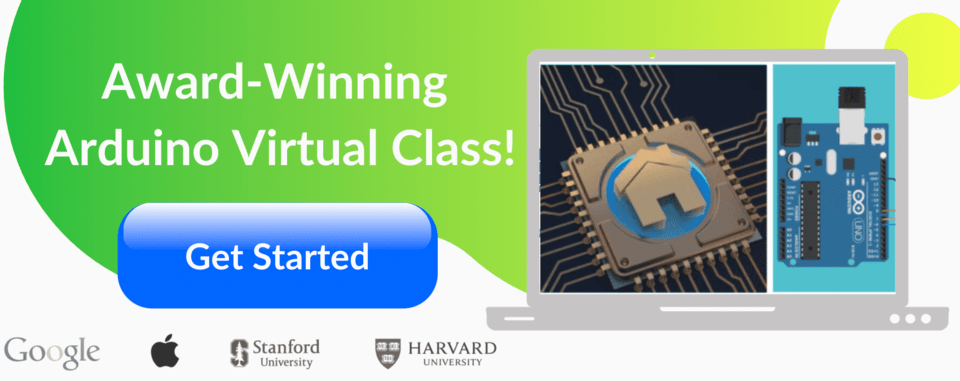Arduino programming for kids is the perfect way to introduce children to a whole new world of electronics and technology. Familiarity with technology not only gives your kids the confidence to help them thrive, but also it gives them a way to stay a step ahead of others.
Today, we are surrounded by electronic gadgets such as smartphones, televisions, computers and more. As a result, you've probably considered ways to introduce your children to something they can not just play with, but also learn from. Arduino kits are the perfect solution! They are fun for anyone who's interested in playing with technology, and a great way to start learning robotics.
So what's Arduino? Arduino is an open-source platform that is a combination of hardware and software. Arduino is easily accessible - even for those who don't know much about electronics. Arduino boards are simple a type of microcontroller. They are able to read inputs from the sensors and turn those inputs into output.
Arduino is the best for beginners looking to get started with electronics for the first time. It features a combination of circuits, coding, DIY, problem-solving, and creativity, that marries together thinking across disciplines. Today, we're going to guide you step-by-step through getting your child started with Arduino.
For live guidance and instruction creating with circuits and Arduino - the foundation of smart devices - enroll your child in an award-winning live online Smart Devices: Arduino For Kids class. It's led live by an expert instructor and designed by professionals from Google, Stanford, and MIT. Your child will even earn a certificate! They might also enjoy our free online Snap Circuits monthly event led live by an expert:
Answers to common questions about Arduino programming for kids
In this article, we will answer some common questions related to practicing circuits. Arduino for kids seems very complicated. But, don't worry - we're here to help! If you really want to know how electronics works, Arduino is the best microcontroller to begin with.
What programming does Arduino use?
When we work on Arduino we typically use Arduino IDE (Integrated development environment), which is software that's available for all major computers which provide a text editor for writing code with integrated library support and a physical programmable circuit board to run the code.
The Arduino programming language is a modified version of C/C++. Usually, we program in C++ with the addition of methods and functions. A program written in Arduino programming language is called sketch and saved with .ino extension. You can even use Python to write an Arduino program. All these languages are text-based programming languages.
To reduce the complexity and maximize the interest of students we do have some online simulators where we don't have to buy or download anything.
Is Arduino good for beginners?
Yes, Arduino is good for beginners. There are many electronic boards out there. Why use Arduino for beginners? Well, there are few points that make this microcontroller unique:
- Whenever we are going to buy something, we should always look at the cost first. Arduino is cost-effective and easily accessible.
- Arduino is easier to learn as a programming language as it is a simplified version of the C++ programming language.
- Arduino is cross-platform which makes it easy to run on any sort of device compared to other microcontrollers which can only run on Windows.
- Arduino has many variations available to choose from, you can easily choose according to your need.

Explore a step-by-step guide to setup the environment of Arduino programming
Here's how to use the physical Arduino Uno board. The Arduino Uno is one among the several development boards. It has 14 digital input/output pins, 6 analog input pins, a power jack, a reset button, a USB connection, an ICSP header.
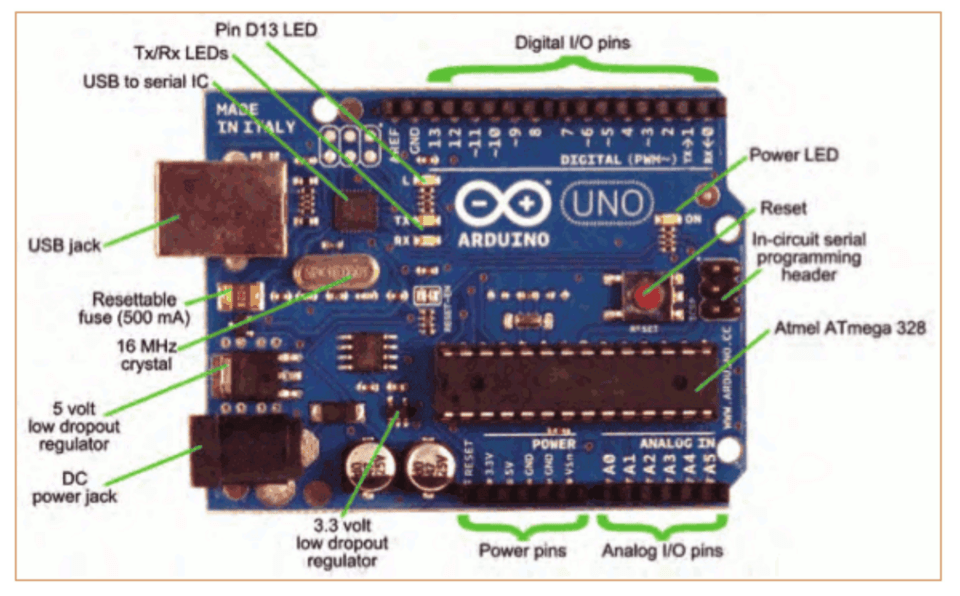
1. Download & install the Arduino environment (IDE)
If you just got your Arduino Uno board, you’ll first have to install the Arduino IDE (Integrated Development Environment) on another computer. The code is typed into the IDE and sent to the Arduino via a USB cable.
Visit arduino.cc to download the most recent Arduino IDE version for your computer. There are different versions for Mac, Windows, and Linux OS.
- At the download page, click on the “Installer” option for the easiest installation then
- Save the .exe file to your disk drive.
- Open the .exe file.
- Click the button to agree to the licensing agreement
- Decide which components to put in, then click “Next”
- Select which folder to put in the program to, then click “Install”
- Wait for the program to complete installing, then click “Close”
2. Launch the Arduino IDE
After your Arduino IDE software is downloaded, unzip the folder. To do so, double-click on the Arduino shortcut on your Desktopt. The IDE will open up and you’ll see the code editor.
3. If needed, install the drivers
If you used the Installer, it'll install drivers automatically as soon as you connect your board.
4. Connect the board to your computer via the USB cable
To power up your board, connect your Arduino board with the pc via USB cable. The green color power LED should glow on the board.
5. Select your board
Next, make sure the software is ready up for your particular Arduino board. Go to the “Tools” computer menu from the menu bar. Select the “Board” option and another menu will appear, where you'll select your Arduino model from the list.
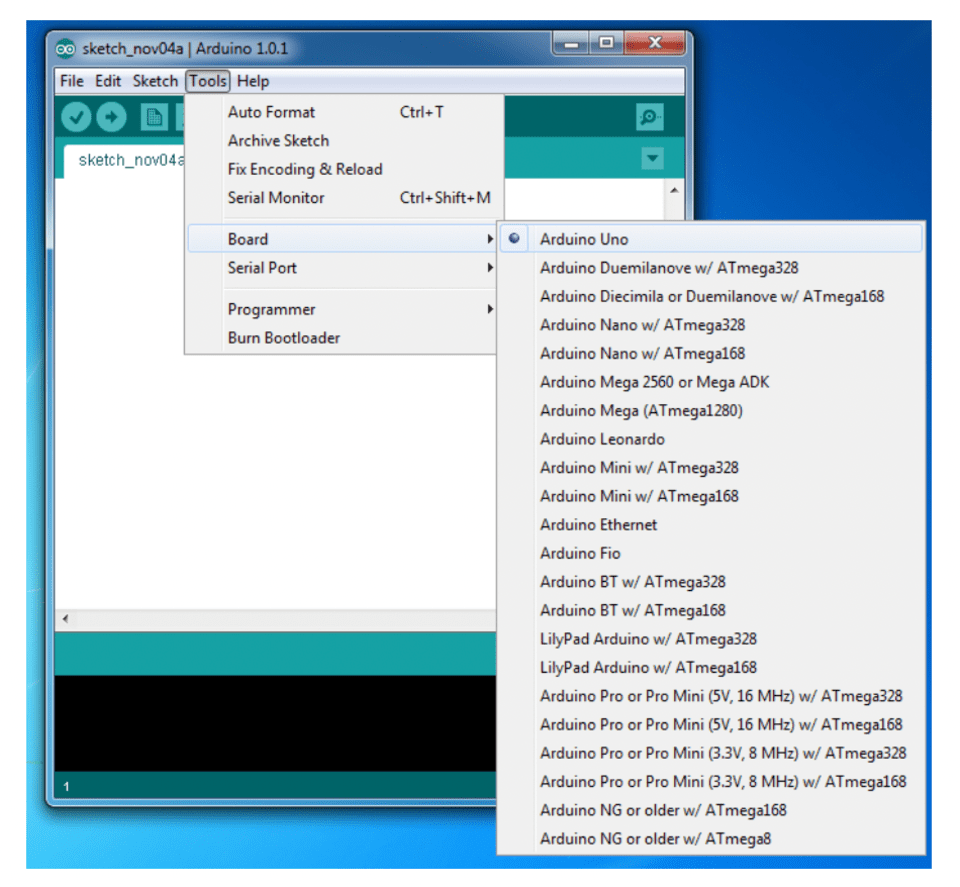
6. Select your serial port
Select the serial device of the Arduino board. Go to Tools, and then the serial port menu. You might see COM3 or higher (COM1 and COM2 are usually reserved for hardware serial ports). To find out which port your Arduino board is connected to, disconnect your Arduino board and re-open the menu. The entry that disappears should be the Arduino board. Reconnect the board and choose that serial port.
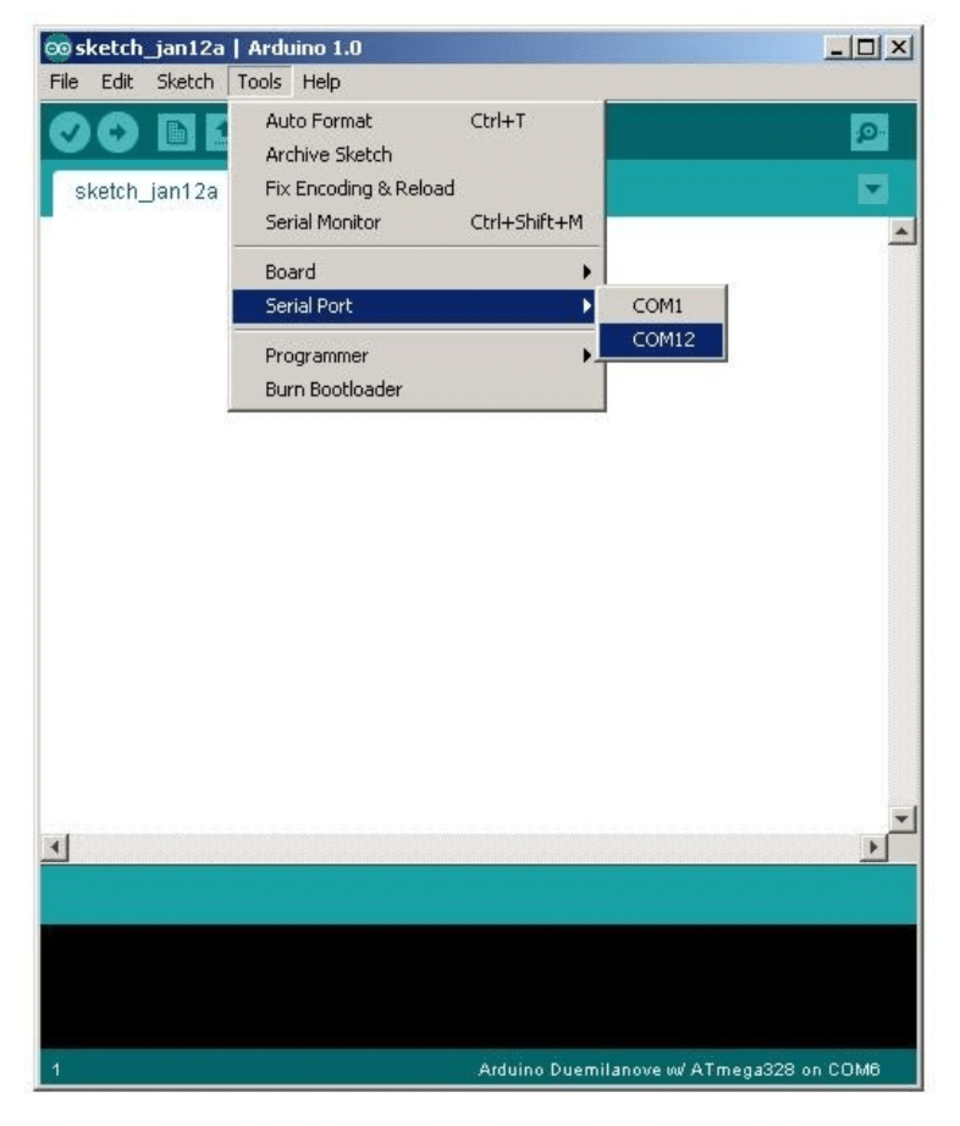
7. Open the blink example
We'll start with the LED Blink example that comes with the Arduino IDE. Just go to File->Examples->Basics->Blink.
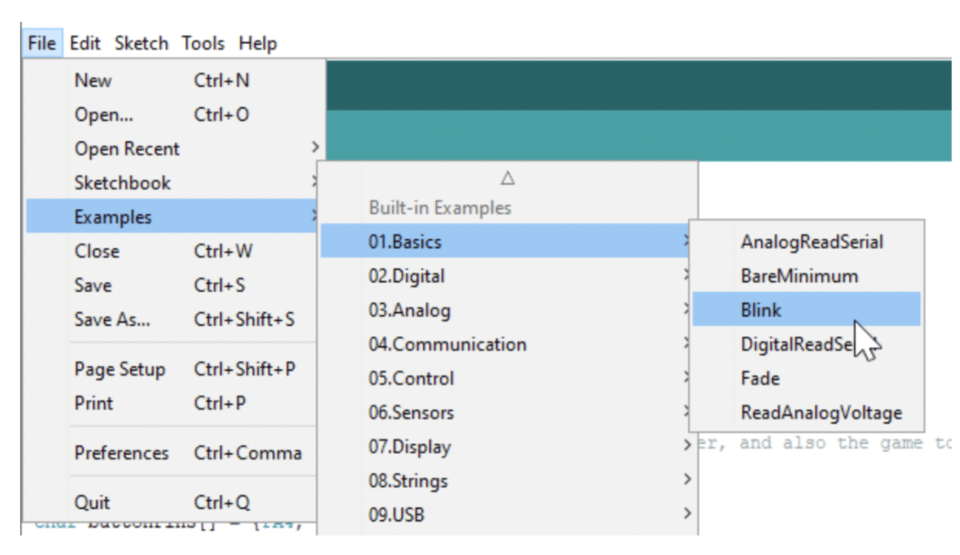
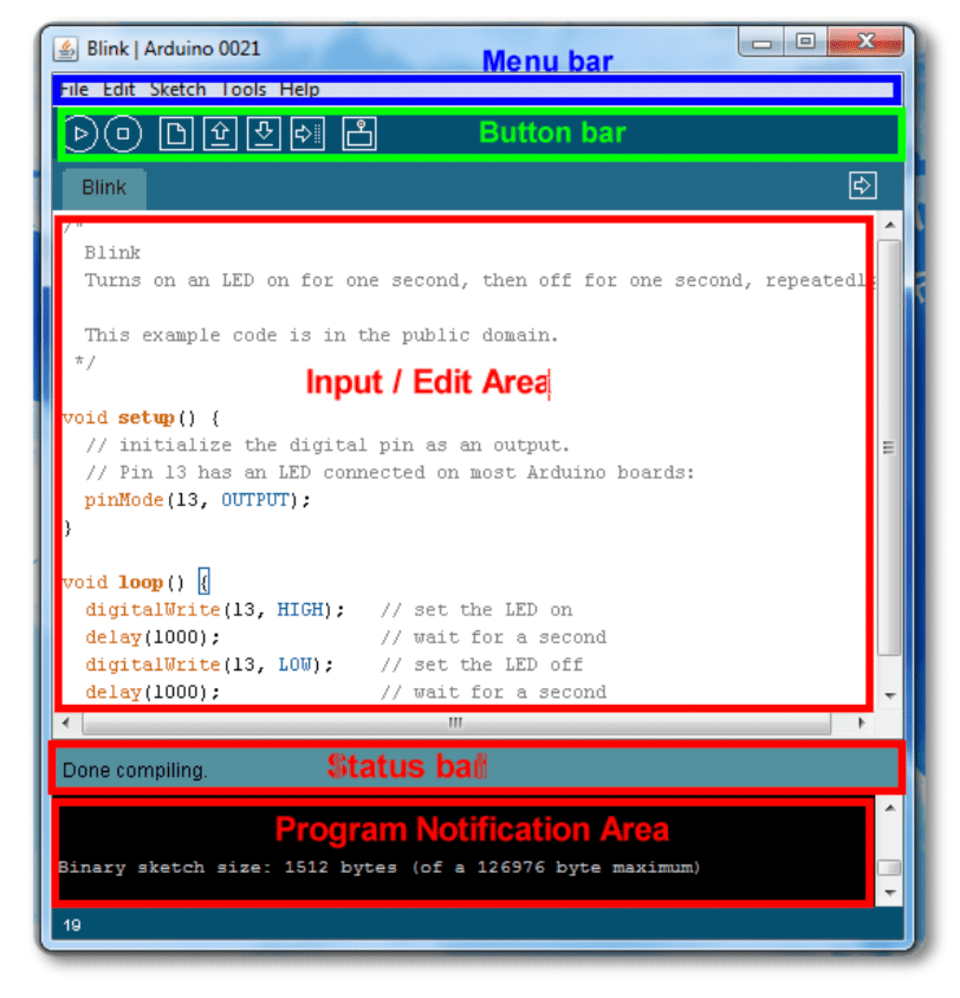
Here are the few things to keep in mind while writing the code:
- Code is case sensitive
- All the statements must end with a semicolon
- Comments follow a // or begin with /* and end with */
- Void loop() and void setup() are two mandatory functions. The setup section of the code is simply run once when the Arduino board is first turned on or reset. Once the setup is complete, the loop runs over and over. It keeps on running until the board continues to stay powered.
- The status bar shows that the program is compiled or uploaded.
- Program notification area shows error(s) within the code if any.
8. Upload the program
Now it is time to upload your first sketch(code). Confirm the Arduino is plugged in, and the green light is on - therefore the correct board and port is chosen. Select Upload from the Sketch drop-down menu.
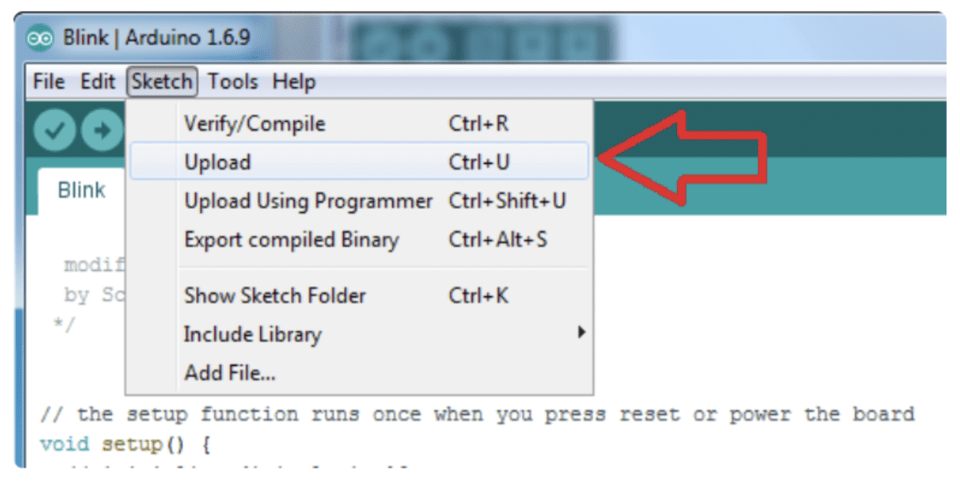
After a few seconds, you will get this screen, with the message "Done uploading."
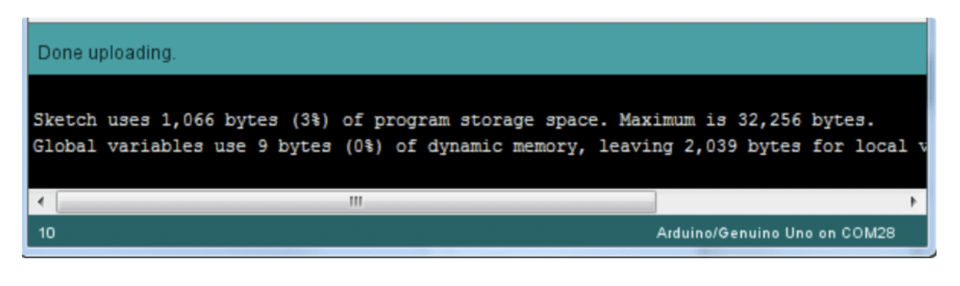
You've done it!
Join Arduino Courses Online
At Create & Learn we focus on making learning easy and fun with a structured learning path designed by Google and Stanford experts, and live feedback from engaging teachers throughout class. If you're interested in finding out how electronics work, Arduino is the best microcontroller to start with, and we have a great live virtual course for you.
Try our Smart Devices: Arduino for Kids class to discover the fundamentals of circuits, use resistors, and get introduced to Ohm's law while building a series of cool projects and experiments. In this Arduino course, you also code Arduino to build smart devices that sense their environment and respond accordingly. But don't worry, you don't have to buy the physical board. We use a simulator (though the code will work on the physical device if you have one).
Explore Arduino Starter Kits For Kids
There are a variety of Arduino boards available - all of which have one thing in common: a microcontroller. A microcontroller is essentially an extremely small computer. In case you want to purchase physical Arduino kits for your kids, some options include:
- Arduino Starter kit: This Arduino starter kit walks you through the fundamentals of Arduino and electronics in a hands-on way. No prior experience is required. This kit includes the most recent Arduino UNO control board. It has all of the essential components like the control board, lights, buttons, switches, resistors, and more.
- ELEGOO UNO Project Basic Starter Kit: This Basic starter kit is the cheapest and most basic electronic components kit for an Arduino beginner with the newest UNO R3 development board + USB Cable and all the basic components.
- ELEGOO UNO Project Super Starter Kit: This Super starter kit is the most economical kit based on the Arduino platform to start programming as a beginner. It is 100% compatible with Arduino UNO R3, NANO, MEGA 2560 R3.
Learn more about Arduino hardware.
Arduino Programming For Kids Is Fun
Arduino is a great example of open-source technology that’s changing the world. The single-board microcontroller can be used to develop interactive objects, taking inputs from a variety of switches or sensors, and controlling a variety of lights, motors, and other physical outputs.
If you are still not sure where to begin, we recommend joining us for Smart Devices: Arduino for Kids. Your child (Grades 4-9) will learn about the fundamentals of circuits, and how to use resistors, while building a series of cool projects and experiments (and you don't even need a physical Arduino, we use an awesome virtual one). For younger students (Grades 2-4) we recommend beginning with our Micro:Bit coding for kids class.
Up next, check out some fun Arduino projects for kids.
Written by Apoorva Rastogi, a Create & Learn instructor who has worked as a coding instructor for more than 6 years. Apoorva has a Bachelor's Degree in Mathematics and a Master's Degree in Computer Applications.