As a parent or teacher, you've likely heard of Kahoot! before. Kahoot! is an internet enabled educational platform that offers game-like teaching and learning tools.
Enabling students to learn through play is one of Kahoot’s greatest perks, hence a growing numbers of educators using the tool to ramp up all sorts of learning engagement. But why choose Kahoot? The answer is simple: Kahoot is user-friendly; it is as comprehensive as it is sharable, deployable, compatible, embeddable, and more.
It is no secret that Kahoot has helped teachers and their students, all around the globe, achieve their highest potential. But what makes Kahoot successful in its entirety isn’t limited to educational needs.
Kahoot is often used as a morale booster, bringing together classmates, trivia fans, and lifelong learners to play fun games. Those who have played Kahoot understand the thrill of being challenged, especially because anyone can create a Kahoot in minutes.
So find out just how easy it is to maneuver around Kahoot’s website by following these steps as we show you how to make a Kahoot game with your child or for your classroom. Today, we'll reveal how to create and add questions, how to customize your game, and how to play and share your game.
Check out upcoming free computer science events for teens led by tech experts: past events have featured guests from Pixar, NASA, Intel, and more. And enroll your child in award-winning free online coding classes.
We are proud to support schools worldwide with a variety of services from online live instruction and teacher assistance, to AI-based curriculum training. Evaluate the levels of service that match your school’s needs, and get in touch.
Steps Make a Kahoot! Game
Create a free Kahoot! account by going to the Kahoot! website and clicking on the ‘Sign up’ button located in the upper right-hand corner of the page. Choose your account type (teacher, student, personal, etc.) and describe your workplace (school, business, other, etc.). After choosing your workplace you will be prompt to enter an email, password. You are set!
Kahoot! offers free as well as paid plans. The free version is adequate to help you start a Kahoot! game. Just follow the steps below!
Step 1: Create a Kahoot! account
On the top right corner of the screen, click the Create button. Think about what kind of a quiz/game you would like to create because in the next step, you’ll have multiple choices for your question type.
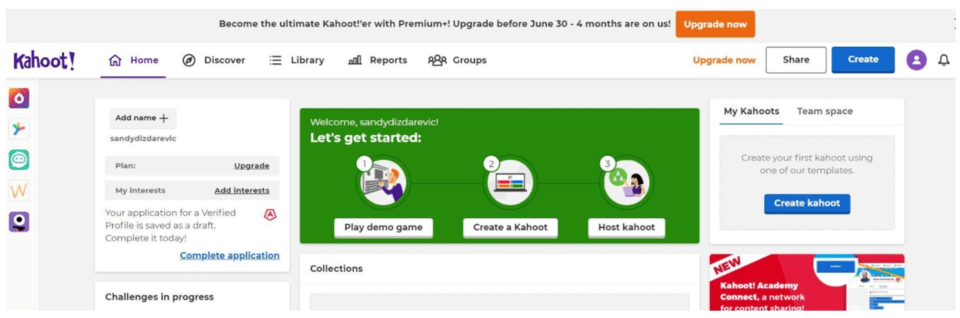
Step 2: Select a quiz type
On the left of the screen, click on the Add question button, then select Quiz which will allow for multiple choice answer. For this game, we will have four choices to choose from, however, there will only be one correct answer.
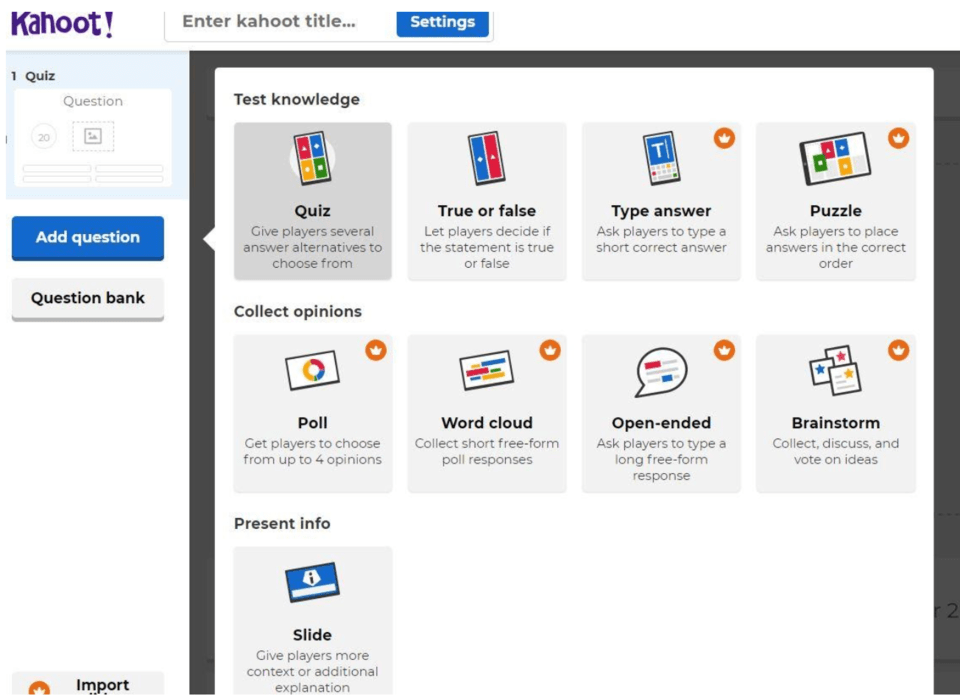
Give your Kahoot a catchy title and add a brief description. You can also upload a cover image to make it more appealing.
Step 3: Add questions
- Click on the "Add question" button to start adding questions.
- Choose the type of question you want to add, such as multiple-choice, true/false, or puzzle.
- Enter your question in the provided field, and then add the possible answers. Don’t forget to mark the correct answer!
Enter the question at the top (look for the text “Start typing your question”) and at the bottom of the screen, give your audience some answers to choose from. Replace the text Add answer 1, Add answer 2, etc. with the answers of your choice and be sure that at least one of them is correct. You will want to click on the circle next to the correct answer. The background of the circle should change the color to green, and a white checkmark will appear to indicate that is the correct answer. Repeat Step 2 and 3 to add more questions to your quiz/game.
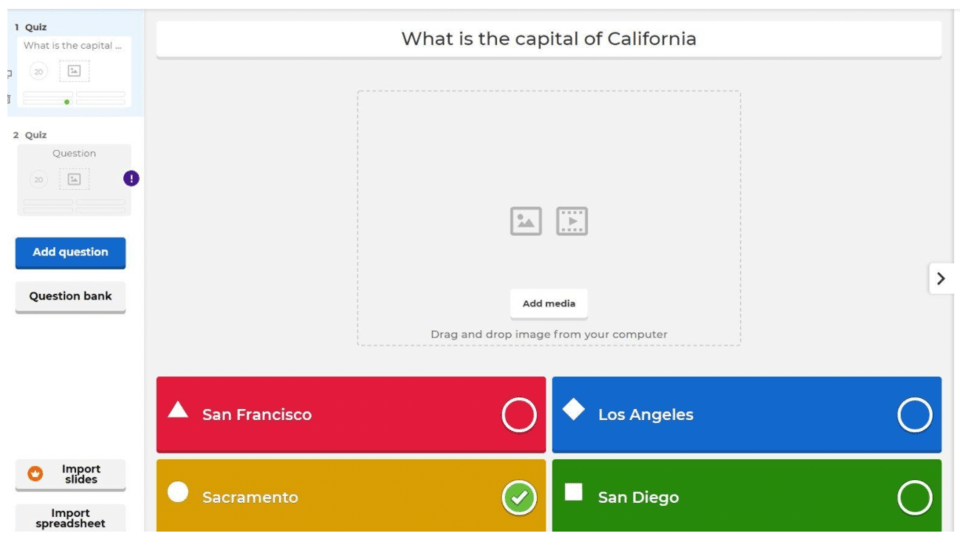
Step 4: Quiz type and timer
- For each question, you can set a time limit for how long players have to answer.
- You can also add images or videos to your questions to make them more engaging.
You may also want to have a true/false question(s) in your game. Good news is you do not need to start over. All you need to do is change Question type to True or Falls which is located at the top right corner. The same goes for setting a timer for answering a question. By default, your question is set to 20 second time limit. You can change it to your preference. Look for Question type and Time limit on the right upper side of the screen.
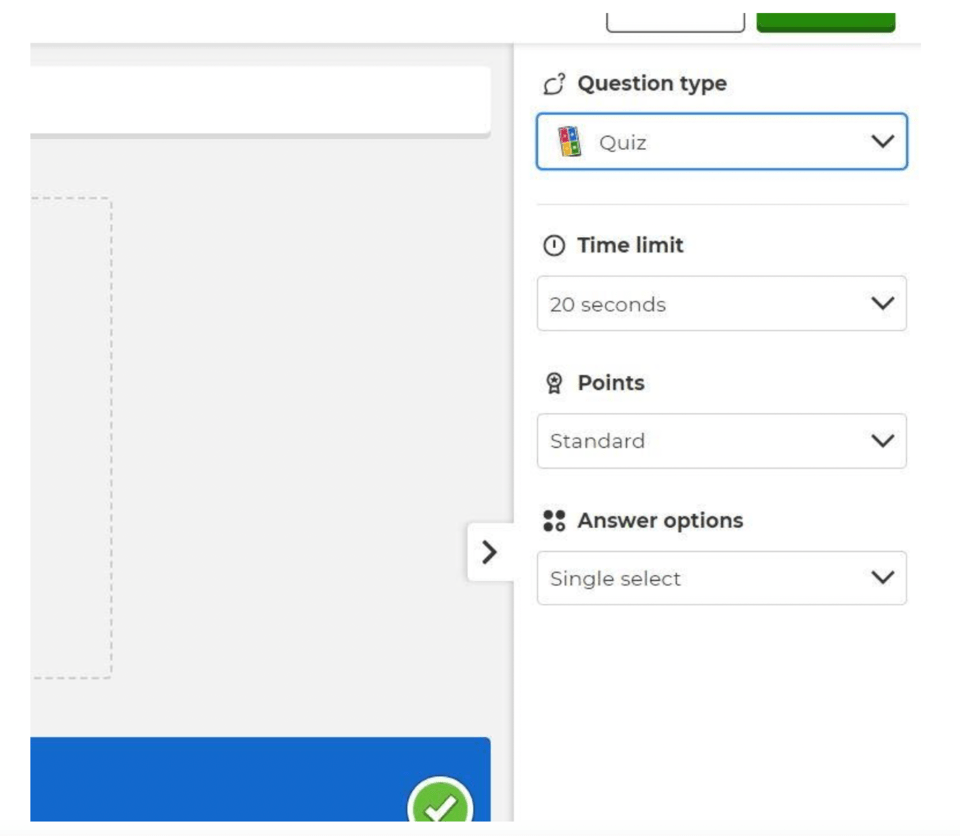
Step 5: You’re done!
Once you have all the questions for your Kahoot! game, it is time to finalize it. Click on the Done button on the left top corner and you will be prompted to give your project a title and description. Entering text in the description box is optional.
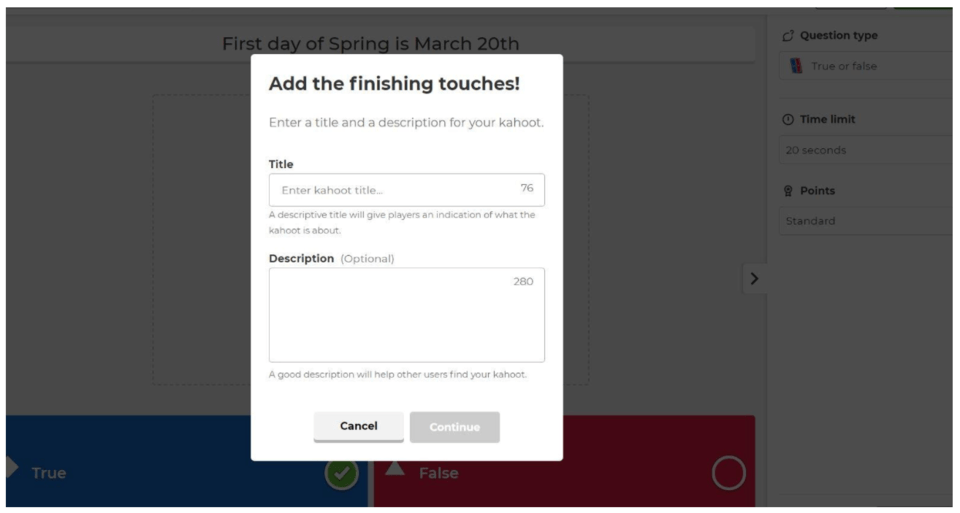
Before sharing it with others, you can test your Kahoot to see how it works. Click on the "Preview" button to play through your game.
How to Customize Your Kahoot Game
Add Images, Videos, and Music to Questions
- Add Images:
- Create or Edit a Question: When adding or editing a question, click on the image icon (a picture of a mountain) below the question text box.
- Upload Image: Choose to upload an image from your computer or use the image library provided by Kahoot.
- Add Videos:
- Create or Edit a Question: Click on the video icon (a play button) below the question text box.
- Insert Video Link: Paste the URL of the YouTube video you want to add.
- Add Music:
- Edit Kahoot Settings: On the main edit screen of your Kahoot, look for the music settings.
- Select Background Music: Choose from the available background music options to play during the game.
Choose Different Themes and Backgrounds for Kahoot!
- Select Themes:
- Edit Kahoot Settings: On the main edit screen, find the option to select themes.
- Choose a Theme: Select a theme from the available options to apply a different visual style to your game.
Make Your Game Visually Appealing
- Use High-Quality Images and Videos: Ensure that the images and videos you add are clear and relevant to your questions.
- Consistent Theme: Choose a consistent color scheme or theme that matches the topic of your Kahoot to make it look cohesive.
- Add Variety: Mix up question types and media to keep the game interesting and engaging.
Creative Kahoot Game Ideas for Inspiration
Here are three examples of cool customized Kahoot games.
- Space Exploration Adventure:Customization Ideas: Add stunning images of planets, stars, and galaxies, along with educational videos about space missions. Use a cosmic theme with dark backgrounds and bright, starry accents.Game Features: Create questions about the solar system, famous astronauts, and space technology. Incorporate fun facts and quizzes on current space missions like Mars rovers and satellite launches.
- World Geography Challenge:Customization Ideas: Include maps, flags, and photos of famous landmarks. Add background music that features traditional tunes from different countries. Use a colorful, travel-themed design.Game Features: Ask questions about country capitals, cultural landmarks, and geographical features. Include interactive map-based questions where players identify locations on a world map.
- Exploring Artificial Intelligence:Customization Ideas: Use images and clips from popular AI-themed movies and shows, add background music with a futuristic, tech vibe, and choose a sleek, modern theme with colors like silver, blue, and black to create a high-tech atmosphere.Game Features: Include questions about what AI is and its applications in everyday life. Include questions about pioneers in the AI field, like Alan Turing and Ada Lovelace, with images and brief bios. Use video clips to showcase AI in action, such as self-driving cars, virtual assistants like Siri and Alexa, and AI in gaming.
How to Share Your Kahoot Game
After you click on continue in the previous step, you will be prompted to either test your game, play your game, or share it with others. Select one or just click Done and you will see your game in the library.
- To play your Kahoot with others, click the "Play" button.
- Choose between "Teach" mode (for live play with a group) or "Assign" mode (for players to complete at their own pace).
- You can share your Kahoot by copying the game link or by sharing the game PIN with others.
You can always edit your game once it is stored in your library.
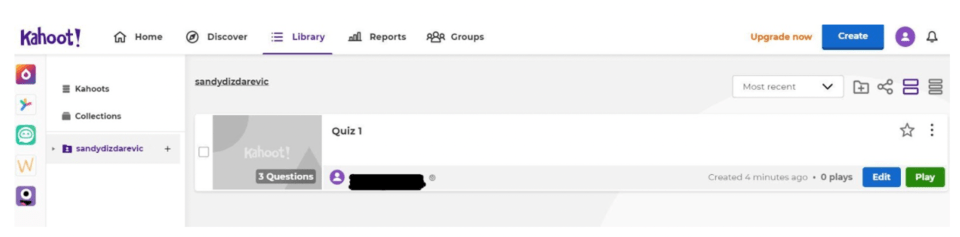
Create a Fun Kahoot! Game
Now you know how to create your own Kahoot. Games you make on Kahoot can be personalized and used as a study guide.
Perhaps you would like to make a Kahoot quiz to retain important keynotes after you take a Scratch coding class. Kahoot makes it easy to do just that!
Starting a new game is not necessary. You can build on top of what you already have by clicking on the Edit button and changing or adding question and answer options.
The Edit button, found next to the Play button, will bring you back to the part before you clicked on Done, and from there you can modify your existing work.
The possibilities are endless. With Kahoot's easy-to-use interface, it is your world. So make it as fun and educational as you please, and unleash your creativity.
Learn how to build all sorts of cool games and animations with beginner-friendly coding. Join an award-winning live online Scratch coding class, designed by experts from Google, Stanford, and MIT.
Written by Sandra Dizdarevic, a Create & Learn instructor with 6 years of experience teaching STEM to children in the 3rd through 11th grade. She has an Undergraduate as well as a Masters Degree in Management Information Systems from UNO.




