Kids learn HTML relatively quickly because it is an easy and fun programming language to work with. Due to its instant gratification-like nature, HTML enables us to view web pages we create instantaneously – no web host needed! So today, let's uncover just how easy it is to learn HTML for kids, with the ins and outs of what is considered “the building blocks of the Internet.”
First, we'll reveal what HTML is and how to view any website's HTML. Then, we'll explain why learning HTML is beneficial, including possible careers. And we'll walk you and your child through basic HTML structure before guiding you step by step through making your first webpage. Plus, we'll reveal a few additional free activities for continuing to build their HTML skills.
For live expert guidance learning how to make your own website using HTML, enroll your child in an award-winning online class for kids: Build Your Web. Or start with beginner-friendly free coding classes, designed by experts from Google, Stanford, and MIT.
What Is HTML?
HyperText Markup Language (HTML) lives on every website: We see it in headers, paragraphs, links, images, and so on. The latest version, HTML5, is a fantastic tool for budding young coders because it makes building web pages both powerful and accessible. With HTML5, kids can create interactive and visually appealing websites using simple tags and elements. By mastering HTML5, kids can build their own blogs, online portfolios, or fan sites for their favorite hobbies. They can also draw inspiration from popular websites like YouTube, which uses HTML5 for video playback. Here's how HTML works with other popular programming languages to create your child's favorite websites:
- HTML (HyperText Markup Language):The language used to create and structure web pages. It provides the basic building blocks like headings, paragraphs, and images, acting as the skeleton of the web page.
- CSS (Cascading Style Sheets):The language used to style and design web pages. It adds colors, fonts, and layout, making the web page look nice, like the skin and clothes of the skeleton.
- JavaScript:The programming language that adds interactivity and dynamic features to web pages. It makes web pages interactive and lively, like the muscles and brain of the web page.
View Any Website’s HTML Code
Have you ever wondered what's behind the curtain of your favorite websites? Well, you can peek behind the scenes and see the magic of HTML! Open up a web page your student loves, then right-click on the screen and select "View Page Source" or press "Ctrl + U" on the keyboard. Voilà! You've just opened the secret codebook of the internet. Together, you can explore the tags and text that make up the page.
What Can Kids Do With HTML?
HTML is like a digital canvas, offering kids a fantastic way to express their creativity and build their artistic skills. Just as with painting or drawing, designing web pages with HTML prioritizes aesthetics and organization. Kids can create vibrant, engaging websites that reflect their personalities and interests, making their work stand out in the online world.
Learning HTML not only opens the door to basic web development but also lays the foundation for a variety of exciting careers, such as web developer, software engineer, app developer, technical writer, graphic designer, and computer programmer. These professions often require knowledge of multiple programming languages, with HTML being a crucial part of the mix. It can even come in handy for marketers who just want to make simple website changes quickly! Wherever the Internet exists, so does HTML.
Additionally, having HTML skills empowers kids to build their own websites for school projects, hobbies, or even small businesses, giving them the freedom to create. HTML is a gateway to endless possibilities, blending creativity with technology in a way that's both fun and practical.
Understanding Basic HTML Structure
In HTML, we use "tags" to tell the browser how to display content. Each tag is like a building block. The basic structure of an HTML document looks like this:
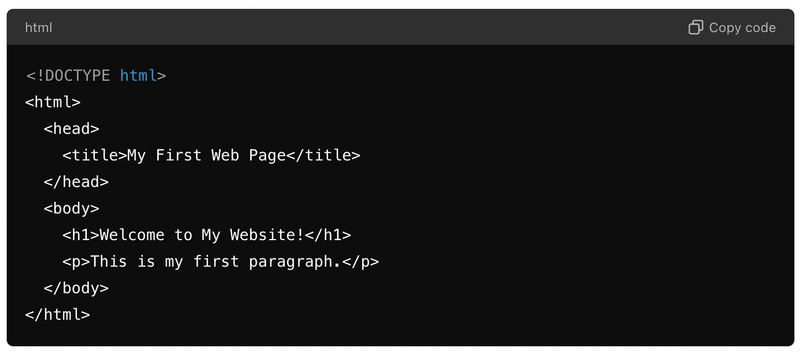
<!DOCTYPE html>: This tag tells the browser that we’re using HTML5, the latest version of HTML.<html>: This tag wraps all the content on the page.<head>: This section contains meta-information about the page, like its title.<title>: This tag sets the title of the page, which appears on the browser tab.<body>: This is where all the content you see on the web page goes, like text, images, and links.<h1>: This tag defines a big heading.<p>: This tag defines a paragraph of text.
Now you have the basics to start building your own web pages. Let’s get coding and bring your ideas to life on the web!
Simple HTML Tutorial for Kids: Create Your First Web Page
Let's create a simple and fun web page together. Follow these easy steps, and you'll have your very own web page in no time.
Step 1: Set Up Your Workspace
- Open a Text Editor: You can use a simple text editor like Notepad (Windows) or TextEdit (Mac).
- Create a New File: Open your text editor and create a new file. Save it as
index.htmlon your desktop or in a folder where you can easily find it.
Step 2: Start with the Basic HTML Structure
- Open
index.html: Open the file you just created. - Type the Basic Structure: Write the following code in your file:
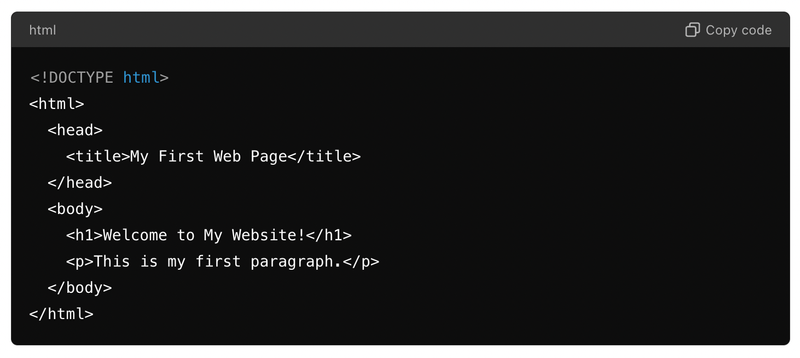
- Save Your File: Save the changes you made to
index.html.
Step 3: Open Your Web Page in a Browser
- Locate
index.html: Find theindex.htmlfile where you saved it. - Open the File: Double-click on
index.htmlto open it in your web browser (like Chrome, Firefox, or Safari). - View Your Web Page: You should see your first web page with a heading that says "Welcome to My Website!" and a paragraph that says "This is my first paragraph."
Step 4: Add More Content
- Edit
index.html: Go back to your text editor and openindex.html. - Add a New Heading and Paragraph: Type the following lines of code inside the
<body>section, below the first paragraph:

- Save Your File: Save the changes you made to
index.html. - Refresh Your Browser: Go back to your web browser and refresh the page to see the new content.
Step 5: Add an Image
- Find an Image: Choose an image you like from the internet and save it in the same folder as your
index.htmlfile. Name itmyimage.jpg. - Edit
index.html: Go back to your text editor and openindex.html. - Add the Image: Type the following line of code inside the
<body>section, below the new paragraph:

- Save Your File: Save the changes you made to
index.html. - Refresh Your Browser: Go back to your web browser and refresh the page to see the image.
Step 6: Add a Link
- Edit
index.html: Go back to your text editor and openindex.html. - Add a Link: Copy and paste the following line of code inside the
<body>section, below the image:

- Save Your File: Save the changes you made to
index.html. - Refresh Your Browser: Go back to your web browser and refresh the page to see the link.
Step 7: Final Touches
- Add Your Own Touch: Feel free to add more headings, paragraphs, images, and links to make your web page unique.
- Save and View: Always save your changes and refresh your browser to see the updates.
Congratulations! You’ve created your very own web page. Keep experimenting with HTML to make even more awesome web pages.
HTML for Kids Tips
Here are a few of the most important things to remember about getting started with HTML.
1. Prepare your text editor
Be sure you have a text editor of some sort. Most Microsoft Windows based computers come with Notepad Application. HTML syntax is manually typed up on a document found in an application such as Notepad, and is saved as .html file.
2. What to expect/Syntax
HTML is written in plain English with an exception that “<” and “/>” are used interchangeably. In order to view your creation, always remember to start your document with the following line: <!DOCTYPE html>
3. Think of an outline
HTML is like a summary with bullet points and a strict order. It is very important first picture what you want your page to look and feel like, before you start to code. Mock it up first. This can be done the old fashion way – just scribble it down on a piece of paper.
4. Use a simple skeleton at first
All we need is a few elements such as:<html>, <header>, <title>, <body>. The <html> element is standard and is usually followed by the header. Think of the header as the page number in a Word Document.
A Word Document's pages are sometimes numbed at the top (header) or at the bottom (footer). The Title tag is pretty much just that: a title of your project perhaps, or the title of the page. The body element is where your page’s content will be placed – it is like the body of an email.
5. Opening tag/ending tag
Try to remember that every new tag will start with “<” and will have its closing that will most likely look like this: />. Opening and closing elements matters. Think of your HTML document as an upside-down palindrome. The first line will reflect the last line, the second line will reflect the second to last line, and so on.
6. Stick with basics for now
Understand that your first HTML project is not going to look like a fancy website – this is ok! Don’t take on too much in the beginning. Overtime and with practice, your HTML skill will expand and because you’ll understand how HTML works, other programming languages will make more sense.
7. Stay organized
Always know exactly how the web page is going to look and feel. Visualize it, then draw it, then mimic it with HTML. Be sure you’re starting new elements on new lines. Keep your code/syntax as clean and as organized as possible. You may get discouraged if you do not have a solid plan and solid organization before you get started.
8. Take breaks
Take rapid breaks in between coding. It is very important to clear your mind by stepping away form your computer and doing something non-programming related. If you get stuck, don’t spend too much time trying to figure it out. Instead, walk away and come back at a later time—don’t burn out.
9. Save your work
Periodically save your work. Computers crash, power goes out. Try to save periodically but be sure that you have .html after you name your file. Here is what you want to do. Click on file>save as>your_file_name.html>.
10. View your work
Your last step is to view what you’ve created. You can view your web page locally, from your computer. All you have to do is find your .html file and open it. If you are connected to the Internet and have a browser like Chrome or Firefox, you can double click on your file and your project will show up in a new tab/new browser window, just like a real web page.
Free Beginner-Friendly HTML Activities and Tutorials
Check out the links below for free practice and exercise.
- HTML Activities: Make your first webpage and dress up your test with this simple tutorial
- Hello World: Make your first HTML page! At the bottom of the page you will find a green button that reads “Start Exercise”. It is recommended that you read the lesson first before diving into this Activity.
- W3Schools HTML Tutorial for Kids: W3Schools offers a basic HTML tutorial that's simple and engaging. The lessons are broken down into bite-sized chunks, with interactive code editors that allow kids to see their changes in real time. Each lesson includes colorful visuals and clear, step-by-step instructions.
- Code.org's Web Lab: Code.org provides a fun and interactive Web Lab programming environment where you can make simple web pages using HTML and CSS. Design your web pages and share your site in second.
Online HTML Courses for Kids
Join the Build Your Web class by award-winning platform Create & Learn, with a curriculum designed by professionals from Google, Stanford, and MIT. This live online class introduces students in grades 5-12 to HTML, the language that forms the backbone of web pages, through engaging, hands-on projects.
Kids will learn how to structure web content, add images and links, and create visually appealing designs, all while developing problem-solving skills and creativity. With interactive lessons and step-by-step guidance, your child will gain confidence in coding and technology. This class not only equips them with valuable technical skills but also inspires a passion for innovation and digital creation, preparing them for a future in a tech-driven world!
Get Started with HTML for Kids
Giving your child a head start with HTML not only fosters their creativity but also sets them on a path toward a promising career in technology. Today HTML is the foundation of over 90% of all websites, including major platforms like Google, Facebook, and YouTube. By learning HTML, kids gain a valuable skill that's highly relevant and widely used in various industries. This knowledge empowers them to create their own websites, understand how the internet works, and develop their problem-solving and logical thinking skills.
Written by Sandra Dizdarevic, a Create & Learn instructor with 6 years of experience teaching STEM to children in the 3rd through 11th grade. She has an Undergraduate as well as a Masters Degree in Management Information Systems from UNO.




