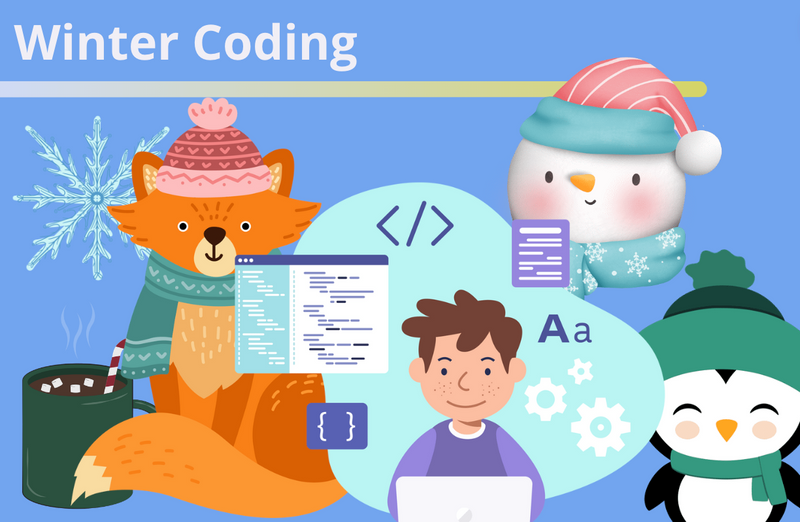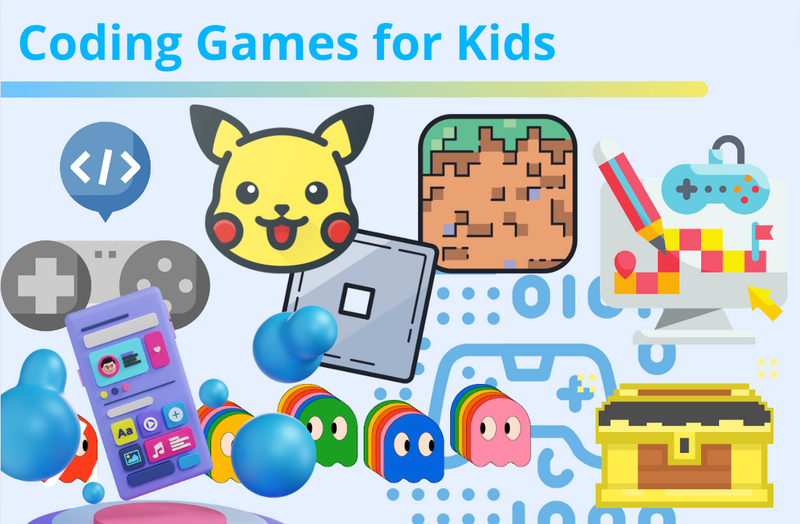As Apple CEO Tim Cook said, "Coding is the most important second language for everyone to learn." And parents agree: according to a 2016 Google report, 84% of parents, 71% of teachers, and 66% of principals believed that computer science was as important as any other subject. Today, kids as young as kindergarten can begin learning computer science with coding, and the ScratchJr app is one of the best ways to start!
ScratchJr is a cool free app that young children (ages 5-7) can use to program their own interactive stories and games. The ScratchJr app encourages kids' creativity and provides challenges for them overcome. To bring things to life in the app, kids connect together simple graphical programming blocks to help characters move, jump, dance, and sing. This helps kids master coding logic, without getting frustrated by needing to write coding syntax.
The app also helps kids develop the top skills required for the future, which are higher order thinking skills such as problem solving and creativity, according to the World Economic Forum. Studies show that only 4% of U.S. classroom work requires these skills. So the app is a great supplement to your child's existing school work, and makes a great after school activity.
Get started using the app and learning coding with instruction, guidance, and fun projects right away by joining our award-winning live online ScratchJr coding classes, designed by experts from Google, Stanford, and MIT.
What age is ScratchJr for?
ScratchJr is designed for kids ages 5-7, as a way to begin programming. It was inspired by its sister programming language Scratch. Scratch is a popular drag-and-drop programming language created by MIT, that kids often begin trying around 2nd grade. ScratchJr is perfect to try before Scratch.
If your child enjoys playing Minecraft on their iPad, or checking out YouTube on your phone, ScratchJr could be a great way to introduce them to coding, without frustrating them. The ScratchJr app brings much of the learning and activities gained from Scratch to a younger audience. It features a redesigned the interface and a programming language that's developmentally appropriate for children in grades K-1.
The features have been redesigned to best match younger children's cognitive, personal, social, and emotional development. For example, the number of coding blocks used in ScratchJr is comparatively less than Scratch, so students can make things happen more easily.
ScratchJr app download
ScratchJr works on iPads and Android tablets. So to get started, you can download ScratchJr on the App Store and on Google Play for free. Just download the ScratchJr app to your device. Launch the app. And click on the Home icon to start a new project.
ScratchJr login
The best way to login to ScratchJr is on your iPad or Android device. There is no login accessible by desktop computer.
ScratchJr online for 5-7 year olds
While the app is best on mobile devices, the ScratchJr online website provides a simple way to learn about how the app works. With the handy tutorials on ScratchJr online, kids can learn how to make a new project, rename an existing project, and delete a project. Children can also learn how to add characters to their project, and find out how to do basic character animations by making a simple script by connecting blocks together. There's even a Sample Projects library, featuring a collection of eight pre-made projects that use a range of blocks and features to show you the variety of projects you can make with ScratchJr. In short, ScratchJr online is a great supplemental resource to the app, and can help you figure out what challenges to try.
How do you code in ScratchJr?
Coding in ScratchJr involves using your fingers to click on characters and icons, and dragging and arranging blocks in an order to make your character complete a task. It's sort of like playing with digital Legos!
To code in ScratchJr, just open your New Project stage. In ScratchJr, pages are "scenes" that hold their own sprites, background, and broadcasts. And you can have up to 4 pages per project.
Click the plus icon on the left to add your characters and background. Click and hold down on a character if you decide you want delete it, if you pick one you don't want.
Then click on the character you want to do something to ensure you're coding for that character. Up next, click into the blocks section, picking the Yellow Blocks. Select the Green Flag block and add it to your coding section by dragging it. The Green Flag means go, so when you click on the Green Flag at the top of your screen, your code will run!
To make your character move, click on the Blue Motion blocks. You'll see all sorts of arrows pointing to any direction you want your character to move. If you want your cat to run all the way across the screen, click and drag on the Right Arrow and attach it to the Green Flag. In ScratchJr blocks are stacked left to right. Change the number for the Right Arrow to as many times you want your character to move to the right.
If you want your character to keep repeating this action, attach a Red Loop block to the end. Now you know how to make a character move! There's so much more you can do - you can create anything you can imagine!
Keep learning! Watch how to use motion blocks for characters on your stage.
The app, while free, doesn't really provide a lot of instruction. So the best way to get started learning ScratchJr is to join a live online class led by an expert who can answer questions as they come up and provide encouragement. In this award-winning ScratchJr introduction class, with a curriculum designed by professionals from Google, Stanford, and MIT, students are guided through the Scratch Junior platform and use it to code a fun animation - Dance Party! Your child will learn how to add characters, how to control characters with coding blocks, and how to code by combining blocks to make animations.
Then join the Scratch Junior class program. In this class series kids create a bunch of fun animations and games while learning about core coding concepts. For example, your child will learn loops, messaging, how to capture events in a game to take action, and a lot more. They'll progress from simple projects with different characters working independently, to connecting characters with complex actions.
ScratchJr projects and coding challenges
On the My Projects page, click on the little “ + “ icon to start a New Project.
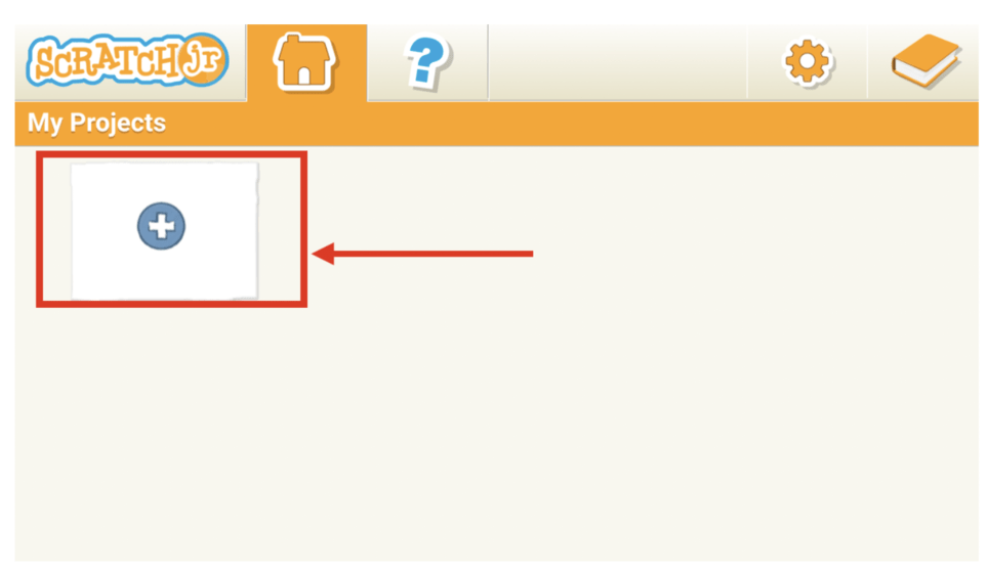
Racing ScratchJr project idea
Use 2 characters/sprites to move across the screen from left to right.
Challenge: Get the characters to move across the screen at different speeds.
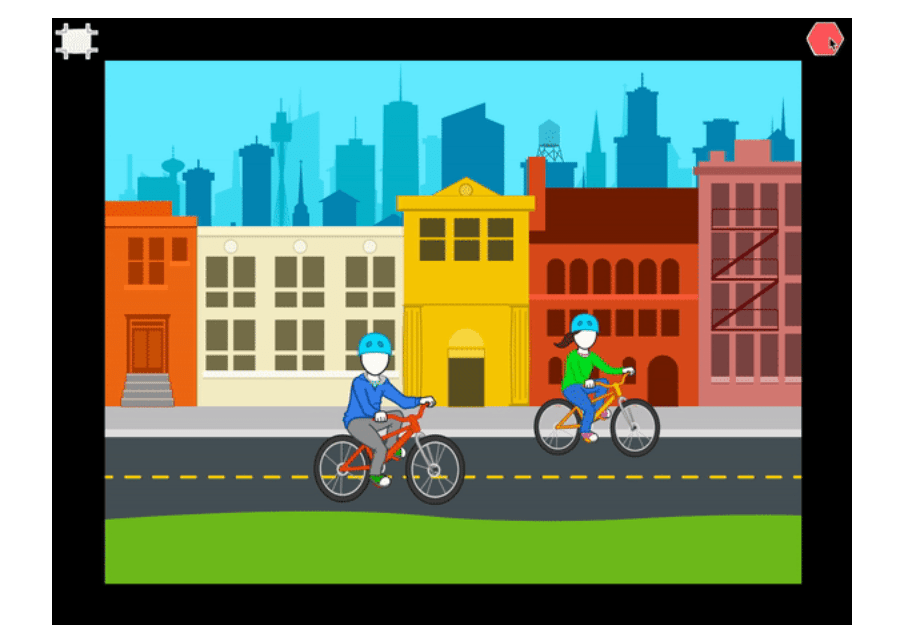
Here are five fun ScratchJr projects to try on your own, from creating a rocket escape to an underwater challenge.
Or to try new challenges with expert guidance, join our live online Scratch Junior Coding Club, and create something new every week with ScratchJr coding! In a small group setting (6 students max), you'll create weekly new projects for six weeks, including original challenges. Join along in our live video club series as an expert guides students through a different project from start to finish in a 45-minute session each time.
ScratchJr coding cards
ScratchJr logic can also be learned with their innovative coding cards. The ScratchJr Coding Cards are a deck of 75 activity cards that each have a challenge. These cards work well as a supplement to Scratch Jr itself and can be used without the app. They are great for traveling, or even on the bus to school.
Enjoy ScratchJr coding for 5-7 year olds
Soon your child will be capable and confident in creating their own creations! For fun weekly challenges, join our award-winning online ScratchJr class and Scratch Junior coding club, designed by professionals from Google, Stanford and MIT, and led live by an expert: